【Tutorial】How to Use postwise
- 2023.09.18
- SNS運用
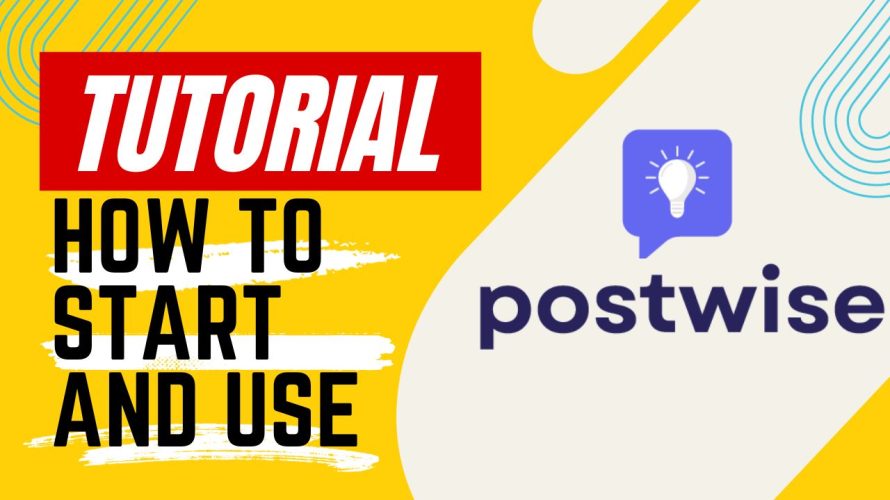
postwise that can create content for Twitter(X) using AI.
In this article I will explain how to get started and use postwise.
This issue is also explained in the video. Please subscribe to our channel to see other videos about other contents.How to Use postwise
Create account
Access the official postwise website.
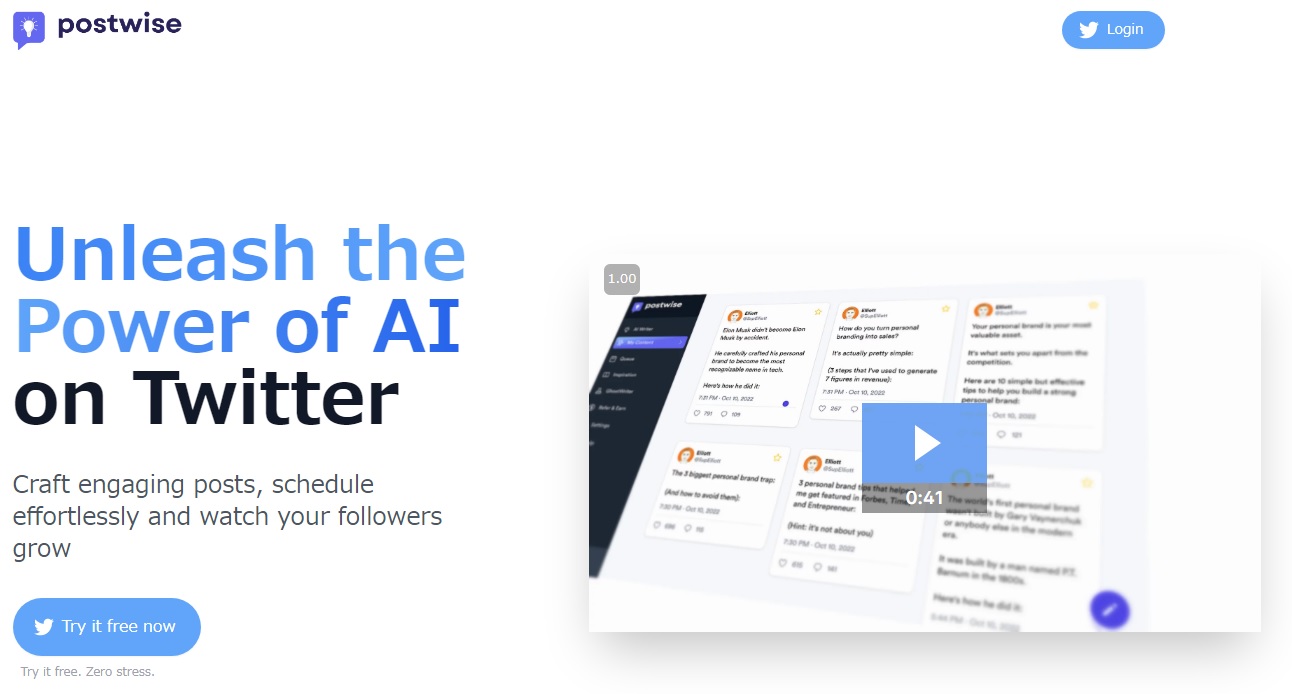
Click on “Try it free now”.
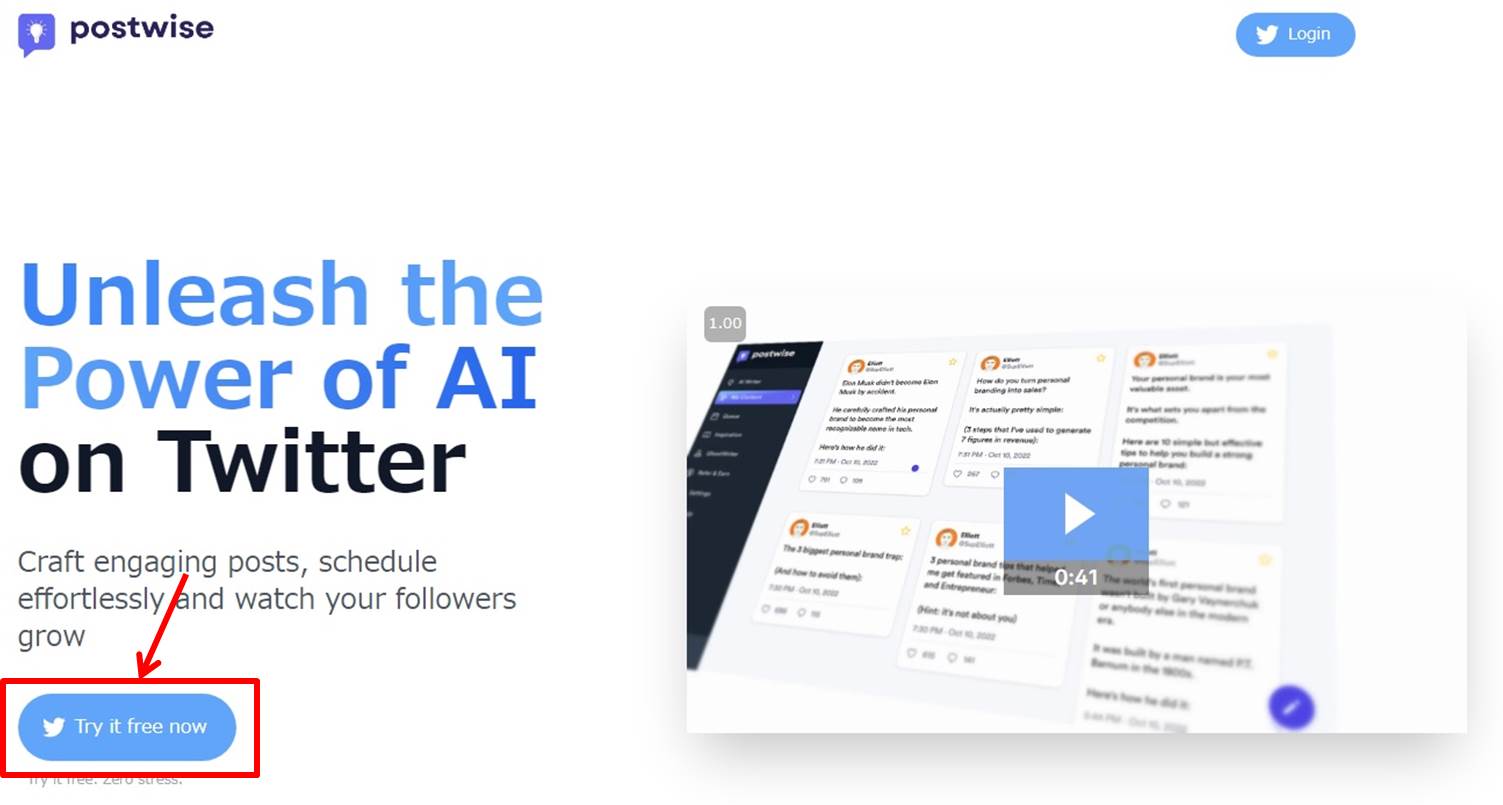
Click on “Authenticate Linked Apps”.
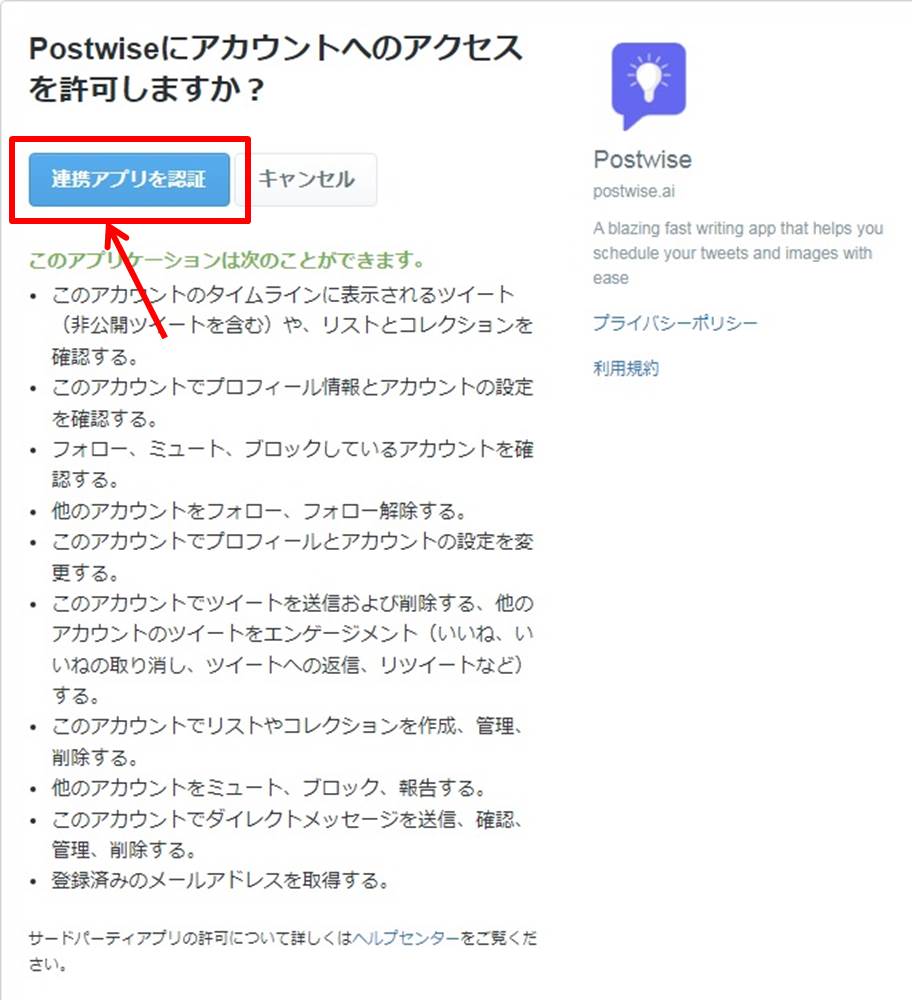
Go to the postwise dashboard.
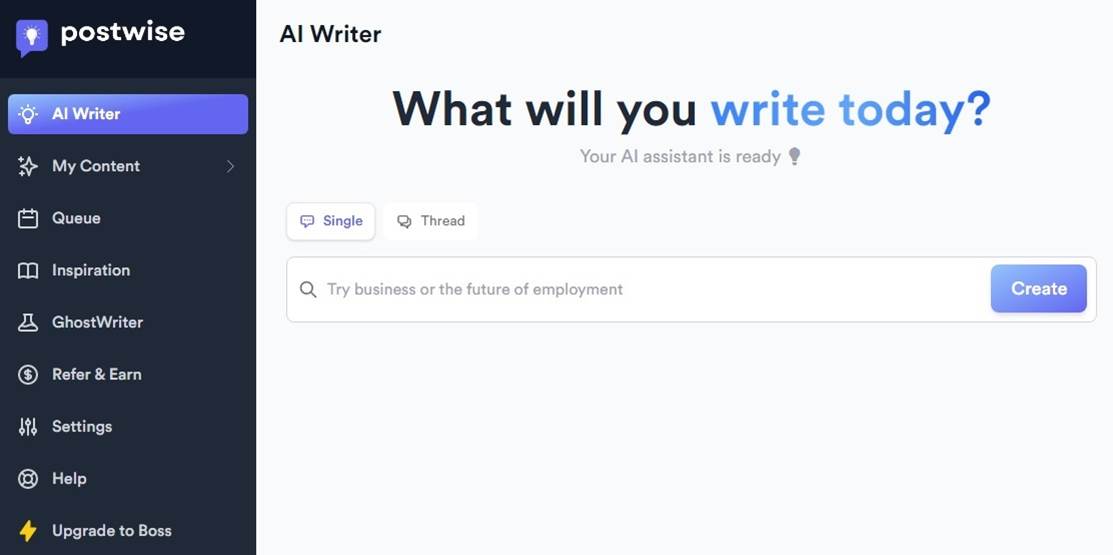
Upgrade
Upgrade your plan.
Click on “Upgrade to Boss”.
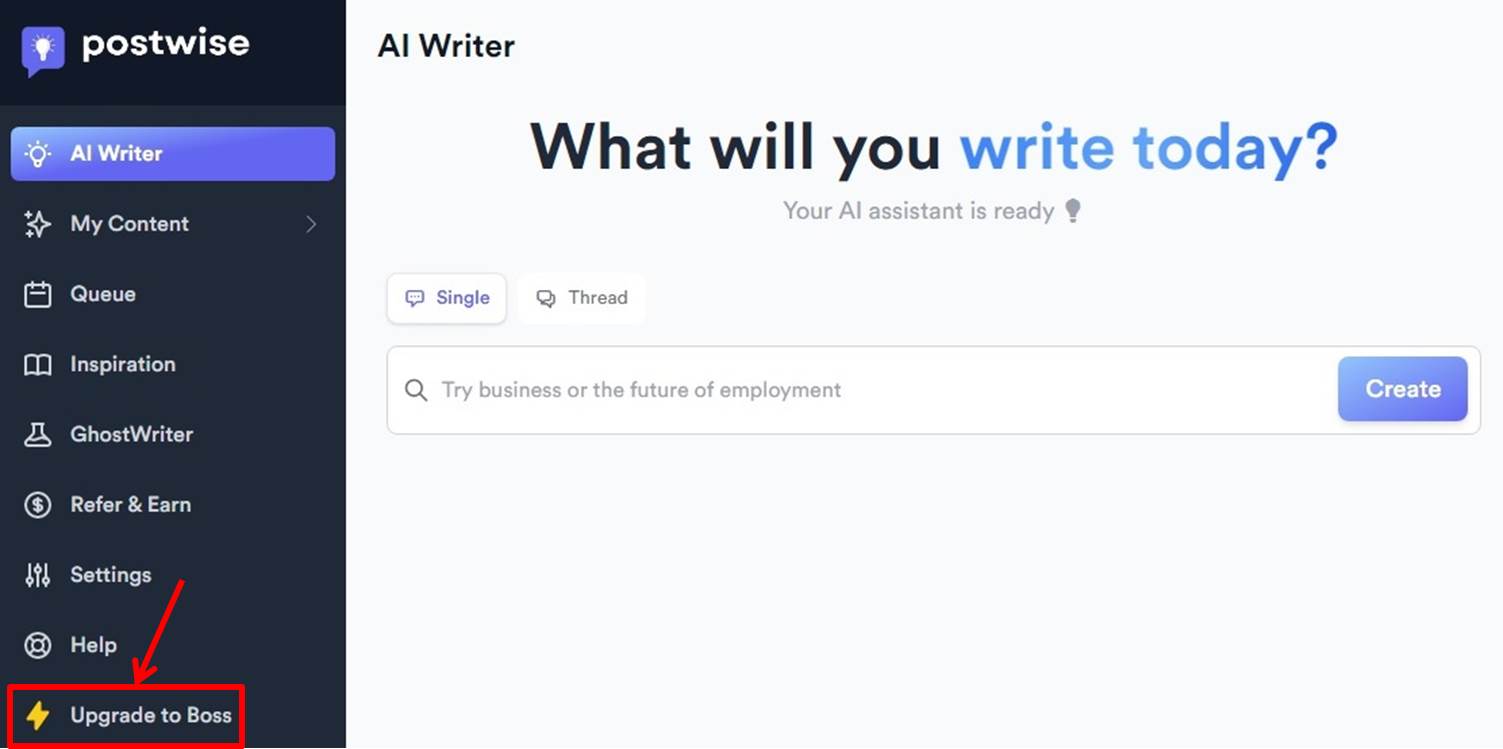
Select Annually or Monthly.
Click on “Get Started Now” under Boss PLAN.
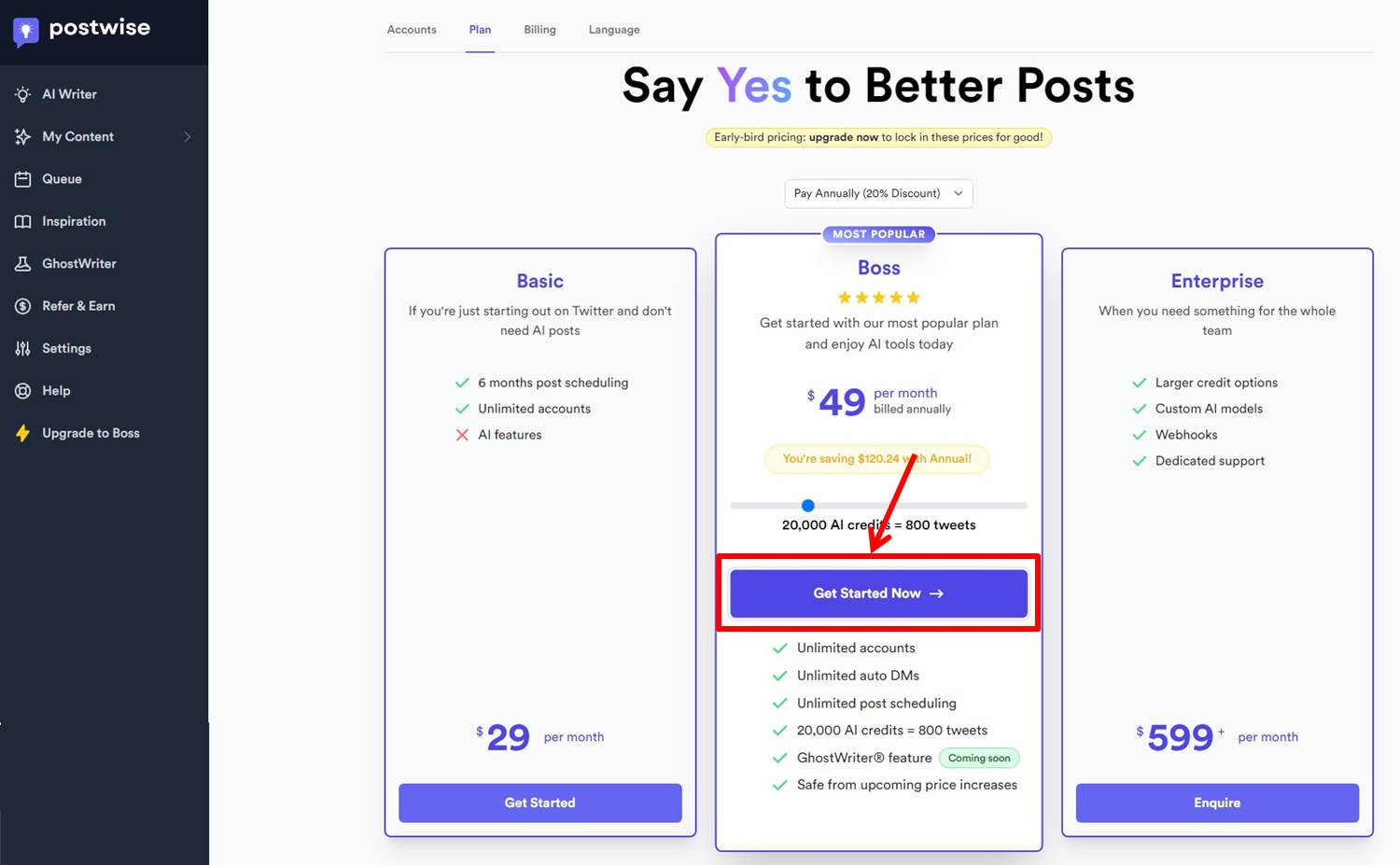
Enter payment information.
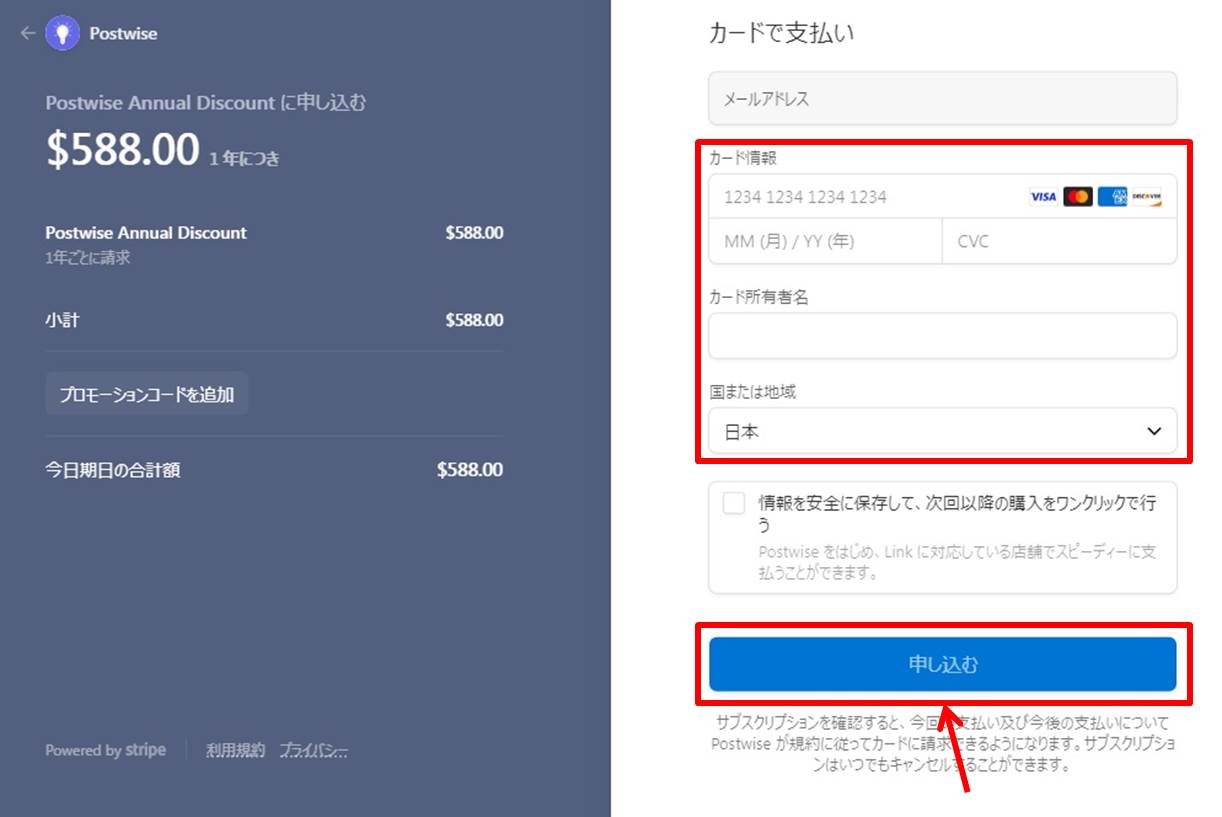
| Card Information | Enter “card number”,”expiration date”,”security code” |
| Card Holder | Enter card holder |
| Address | Select your country |
Click on “Apply
Congratulations!
You are now ready to upgrade.
Login
Access the official postwise website.
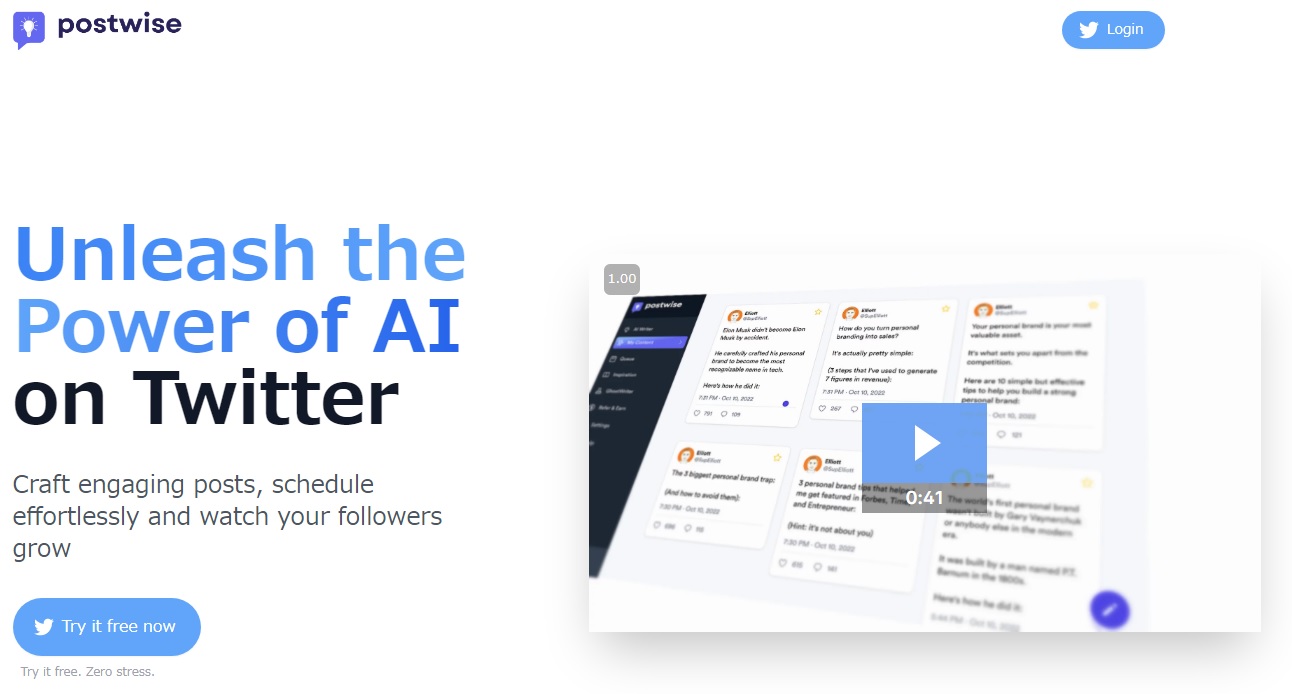
Click on “Login” in the upper right corner.
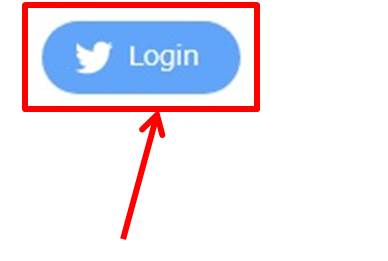
Click on “Authenticate Linked Apps”.
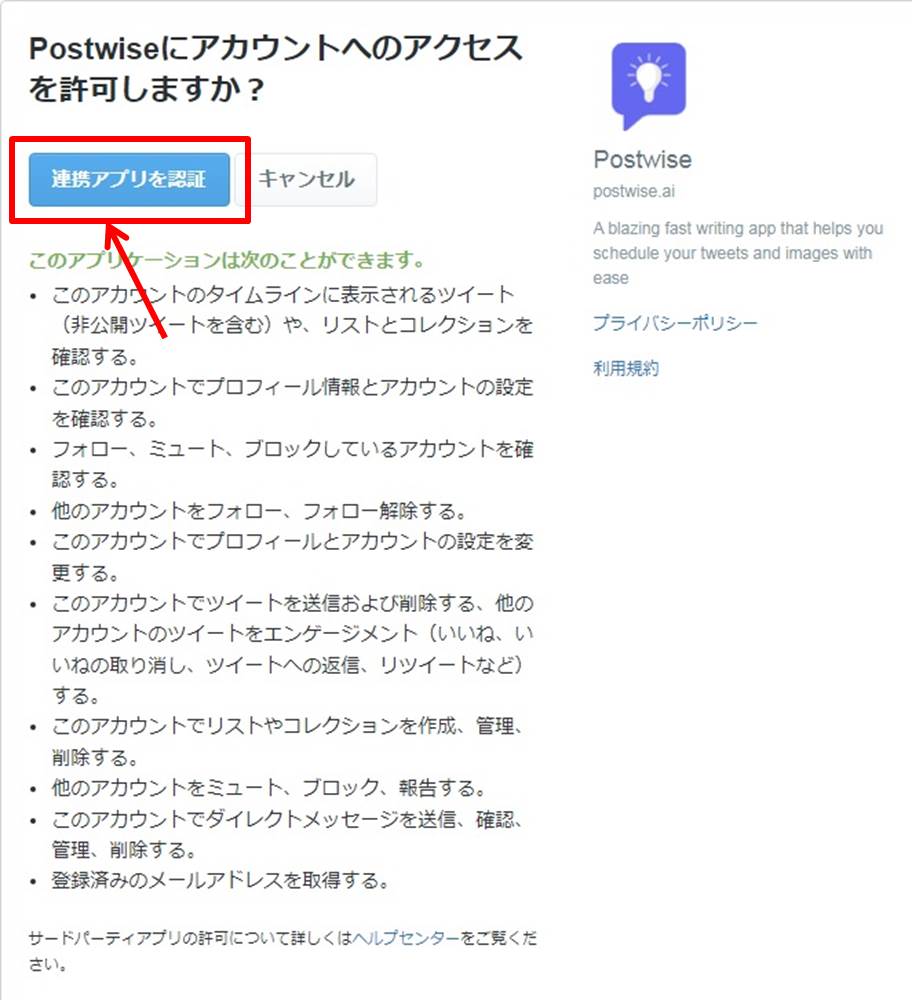
Once you are able to log in to postwise, you will be taken to the dashboard.
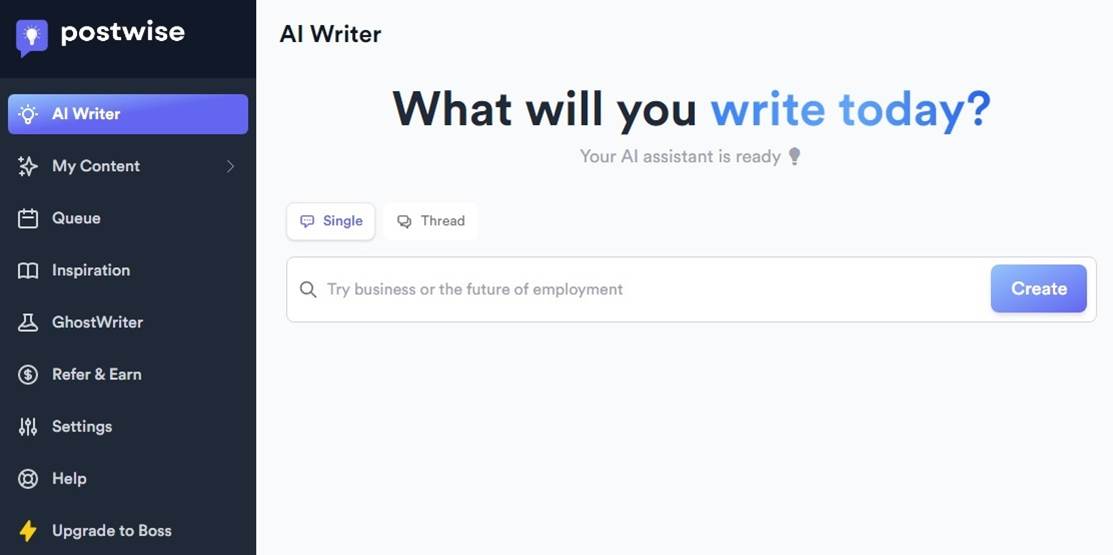
You are now logged into postwise.
You can use the dashboard to create sentences, etc.
Create Tweet
Enter the text you wish to create in the input field.
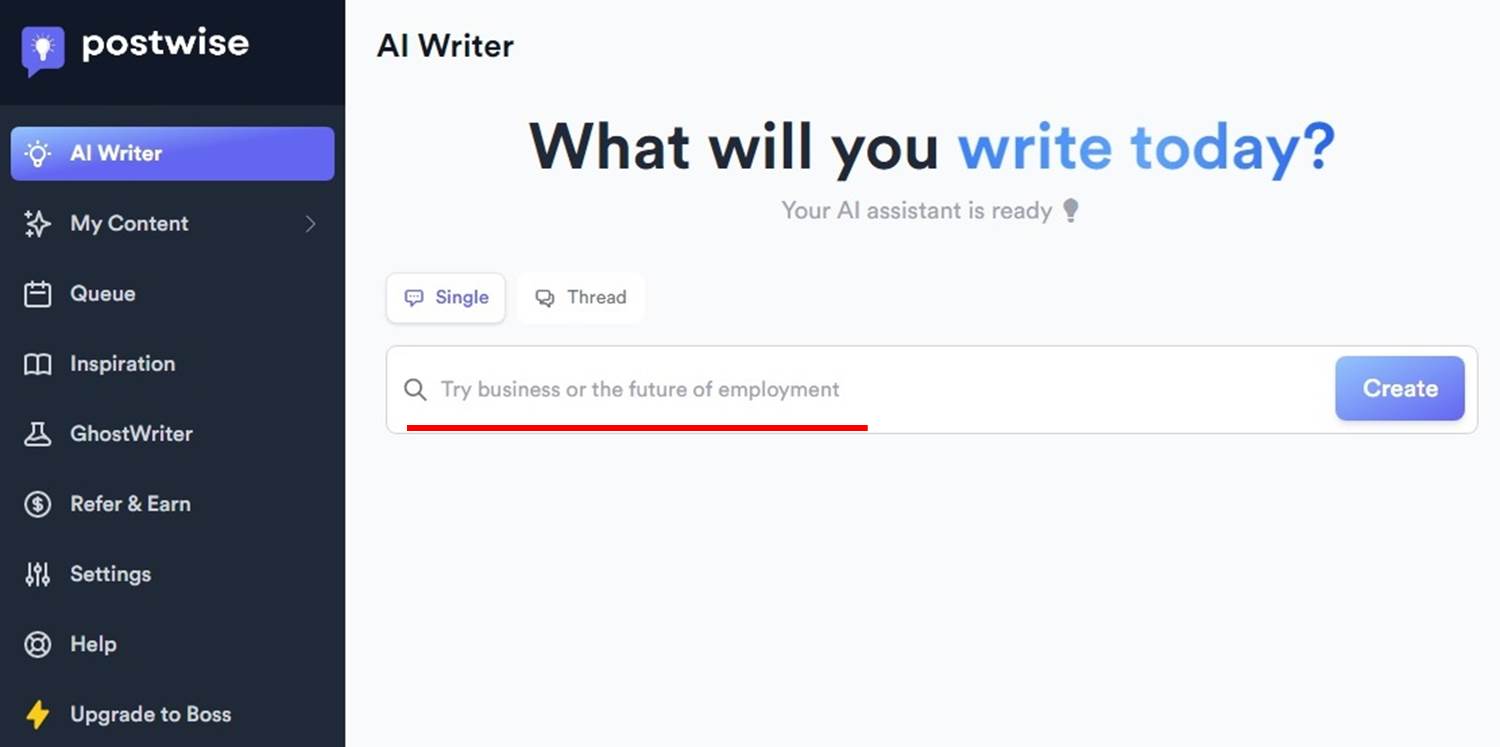
Select the Tweet you want to post from the created Tweet.
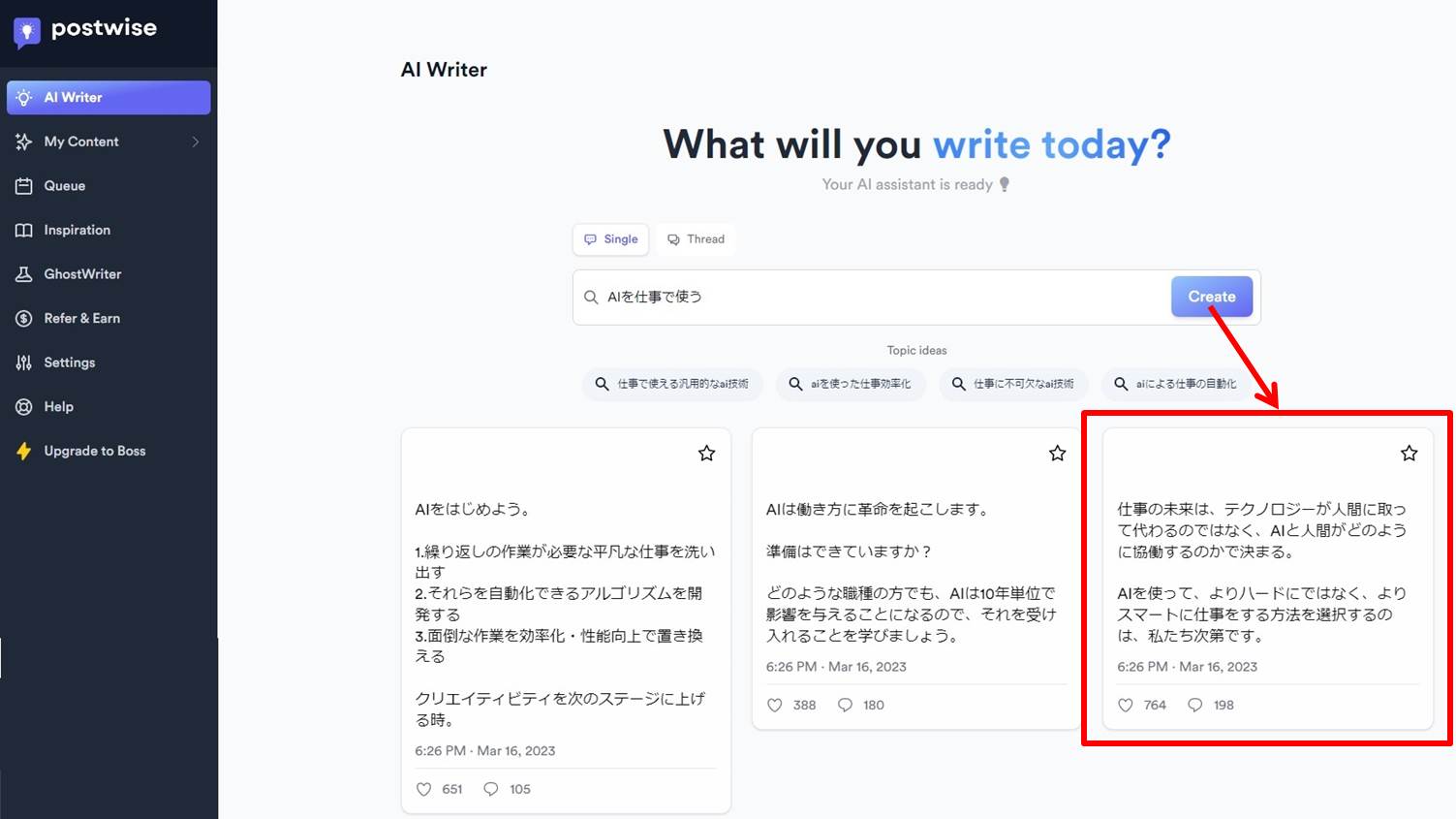
Click on “Ⅴ”.
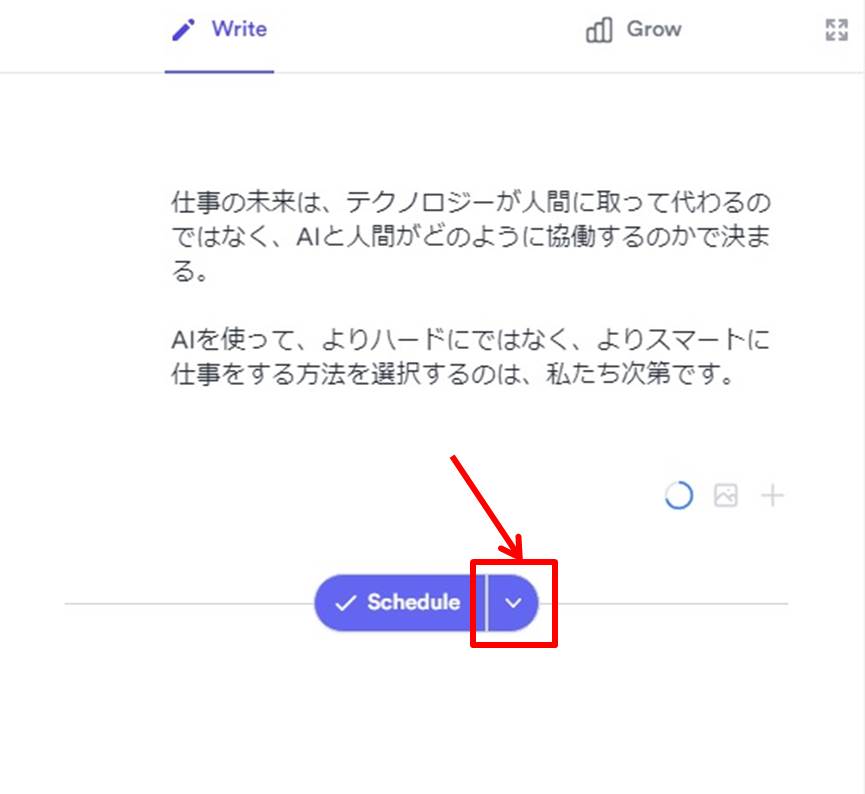
Click on “Post now”.
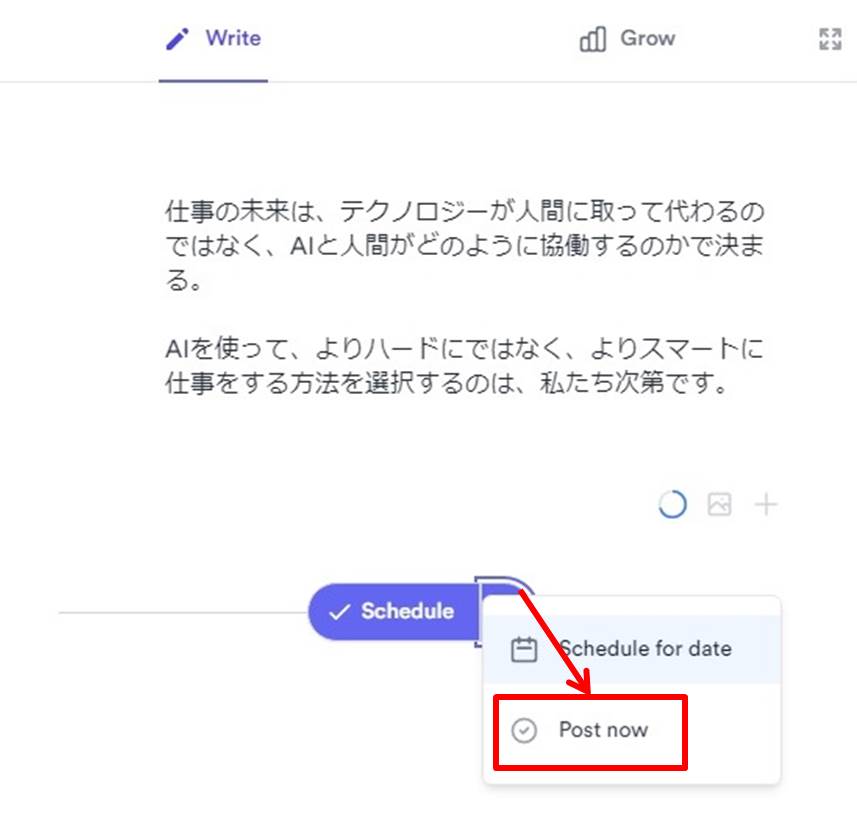
Click on “Schedule for date”.
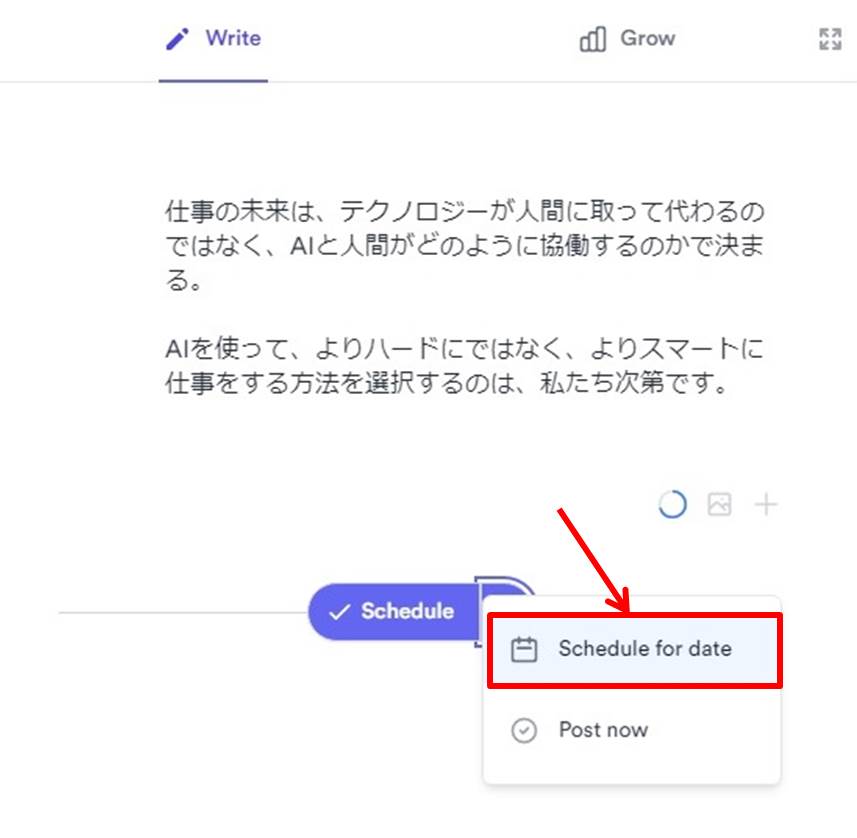
Select the date you wish to post your reservation.
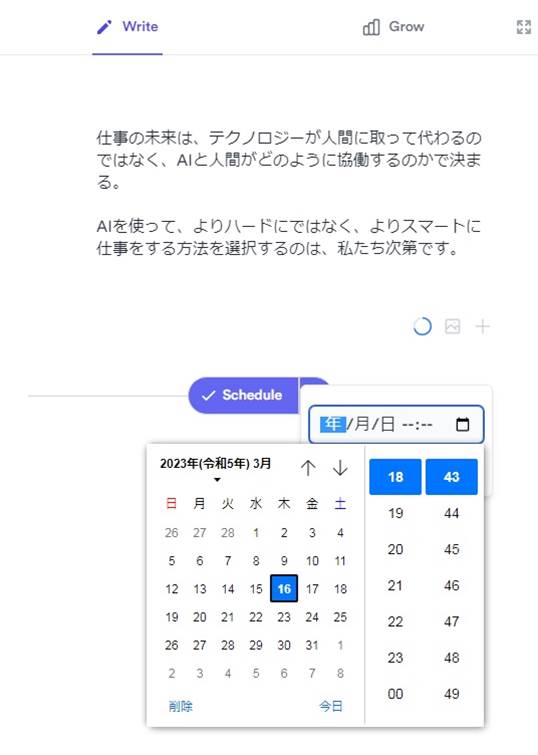
Click on “✓”.
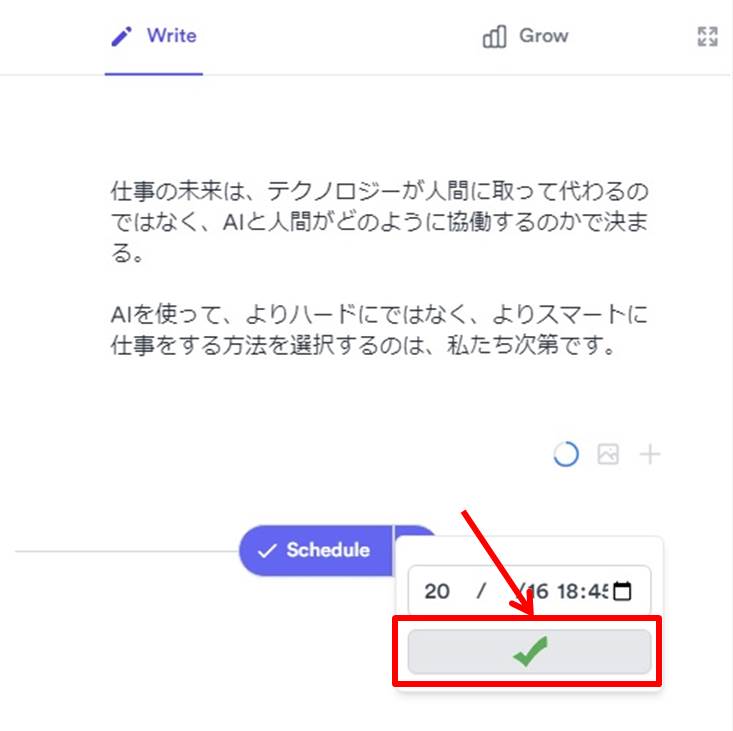
Tweet was created postwise.
postwise
postwise is a tool that allows you to create content for Twitter using AI.
Simply enter the keywords you want to write about and it will create a post for you.
There is also a reserved post function, so once you set up a post, you can keep posting.
There is a GhostWriter function that creates posts by learning the writing style and tone from your previous Tweets.
By using this feature, you can automatically create posts that are unique to you.
postwise features are summarized as follows
| Basic | Boss | |
| Account | Unlimited | Unlimited |
| Schedule | 6 month | Unlimited |
| AI | × | 〇 |
| GhostWriter | × | 〇 |
| Tweet | × | 12,000 |
postwise prices
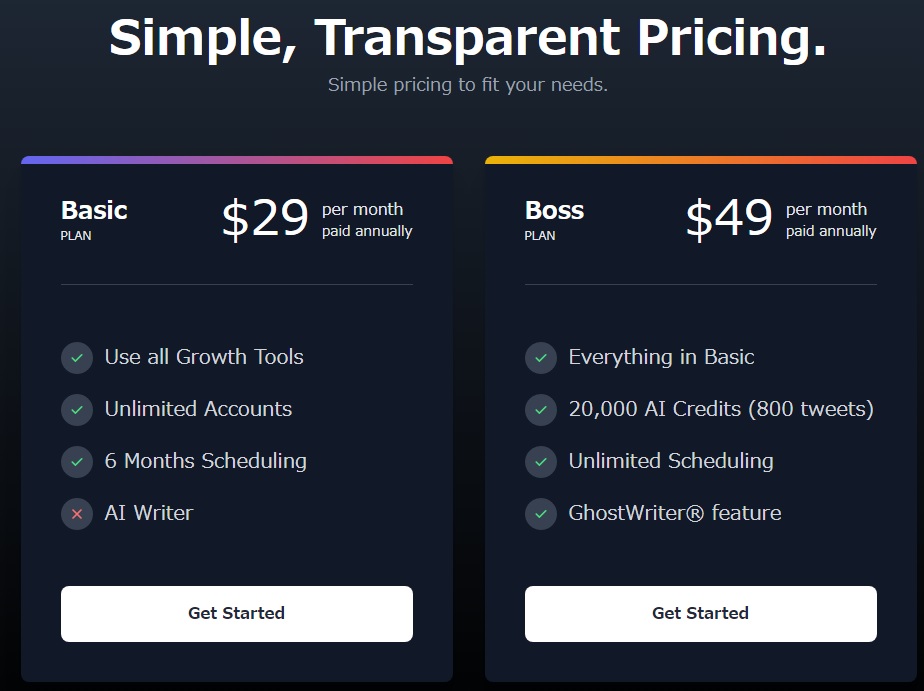
The following is a summary of postwise prices
| Monthly | Annual | |
| Basic | $39 | $348 |
| Boss | $49 | $468 |
Basic
| Monthly | $39 |
| Annual | $348 |
The Basic plan allows for a 6-month schedule.
The number of accounts is Unlimited.
However, the AI function cannot be used.
Boss
| Tweet | Monthly | Annual |
| 400 | $49 | $468 |
| 800 | $59 | $588 |
| 1,600 | $99 | $948 |
| 4,800 | $279 | $2,628 |
| 12,000 | $595 | $5,748 |
The Boss plan offers all the features of the Basic plan.
Unlimited scheduling.
The AI feature suggests appropriate content for your account and industry.
With the Annual plan, you can use the GhostWriter feature, which learns your writing style and tone to generate posts that are unique to you.
-
前の記事

socialdog(ソーシャルドッグ)を無料体験する方法 2023.09.13
-
次の記事

HYPEFURY(ハイプフリー)のよくある質問 2023.11.08

