【Tutorial】How to Use PictoryAI
- 2023.09.17
- AI動画
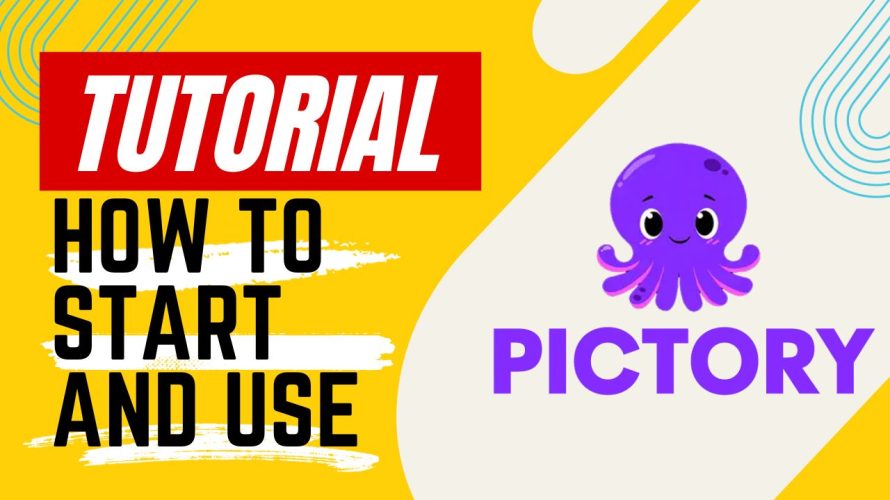
PictoryAI is a service that uses AI to automatically generate high-quality videos by simply entering text.
In this article I will explain how to get started and use PictoryAI.
This issue is also explained in the video. Please subscribe to our channel to see other videos about other contents. HirokiKitaoka(@kitaokahiro)
HirokiKitaoka(@kitaokahiro)
タップできるもくじ
How to Use PictoryAI
Create account
Access the official PictoryAI website.
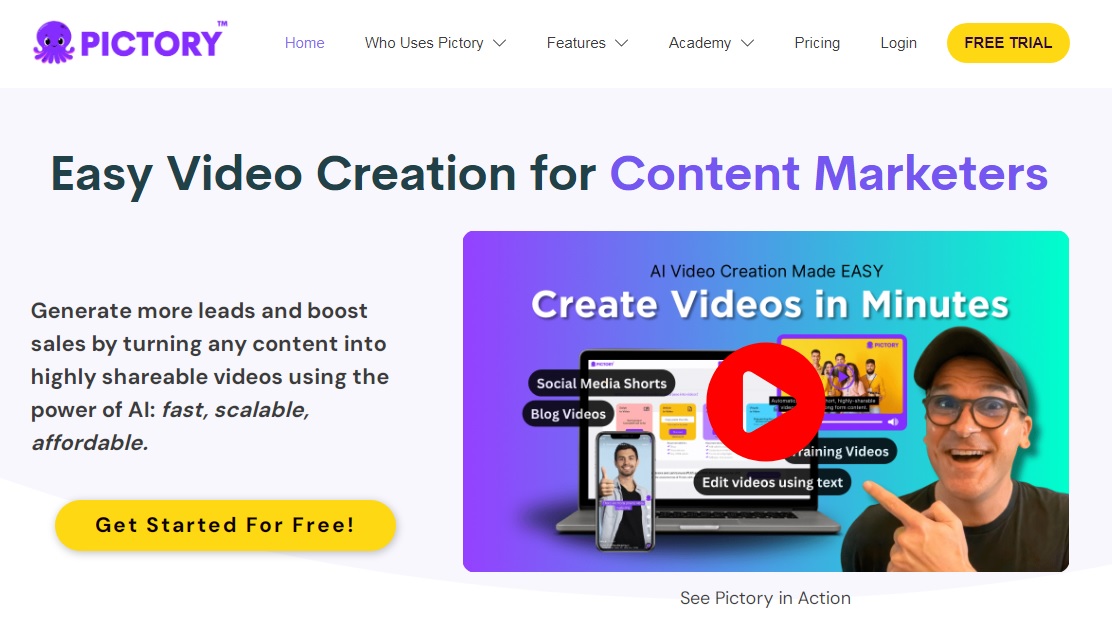
Click on “Get Started For Free!”.
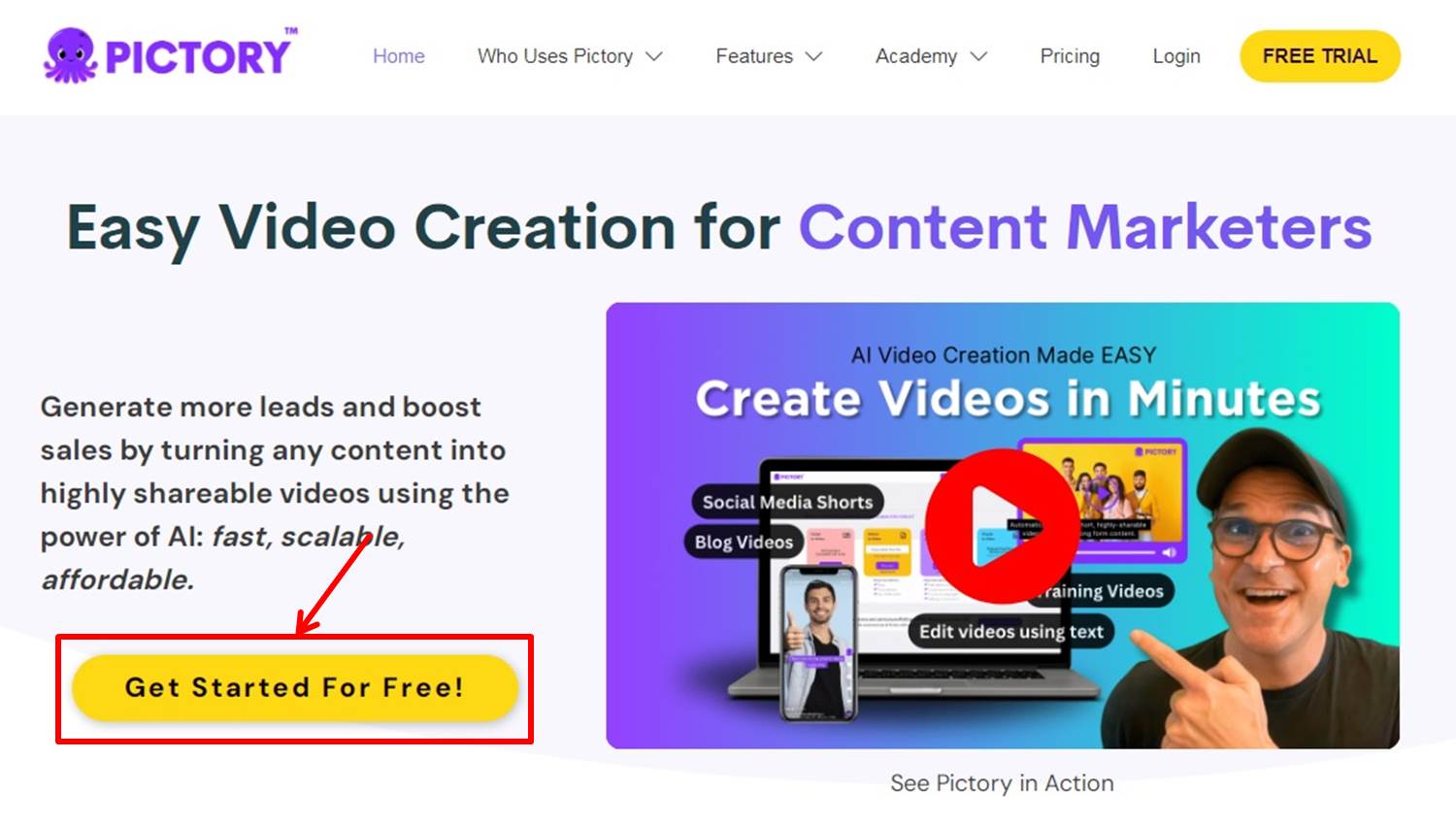
Enter the information required for account registration.
Enter your “Name,” “Email Address,” and “Password.
Click on “Continue”.
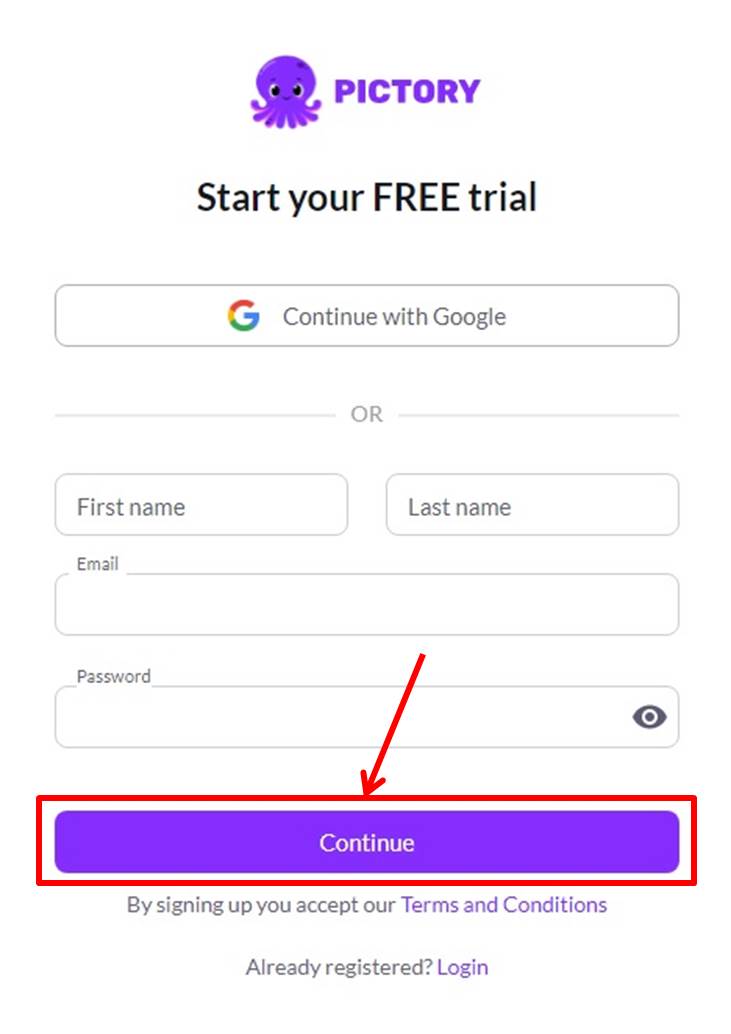
Go to the PictoryAI dashboard.
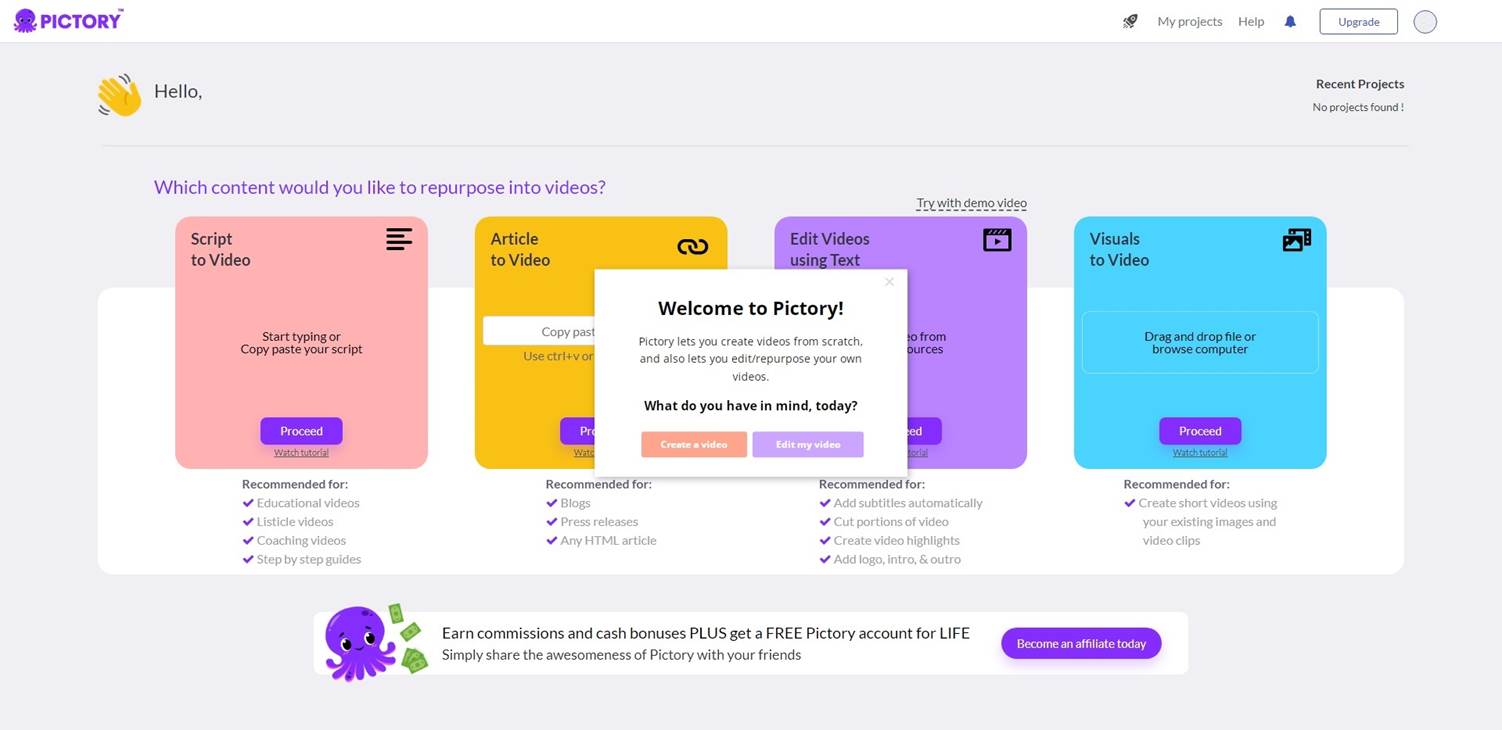
Upgrade
Upgrade your plan.
Click on “Upgrade”.
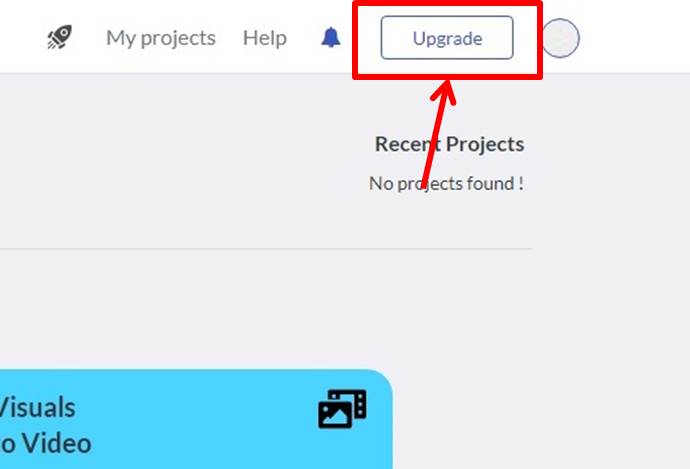
Select Annual or Monthly.
In this case, click “Buy now” for the Premium plan.
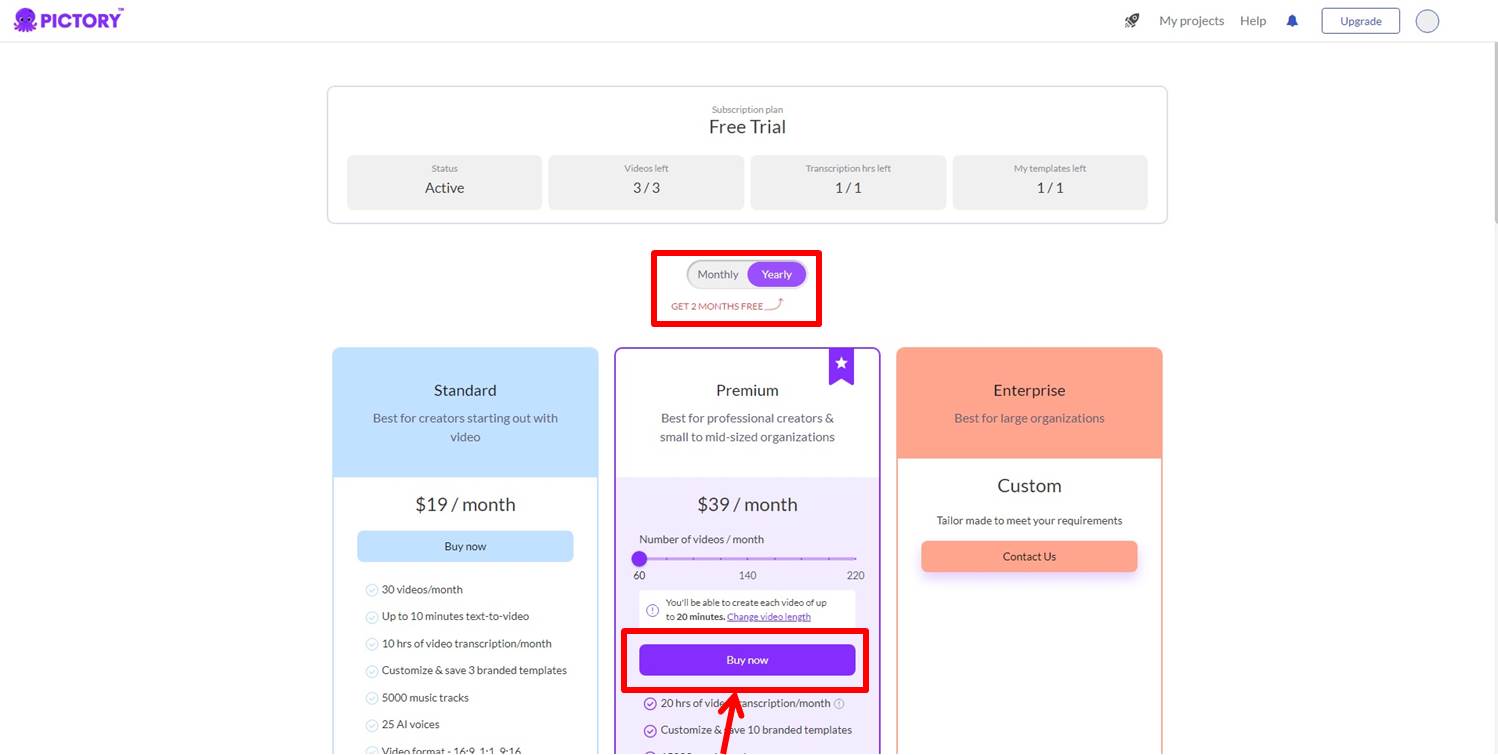
An order summary is displayed.
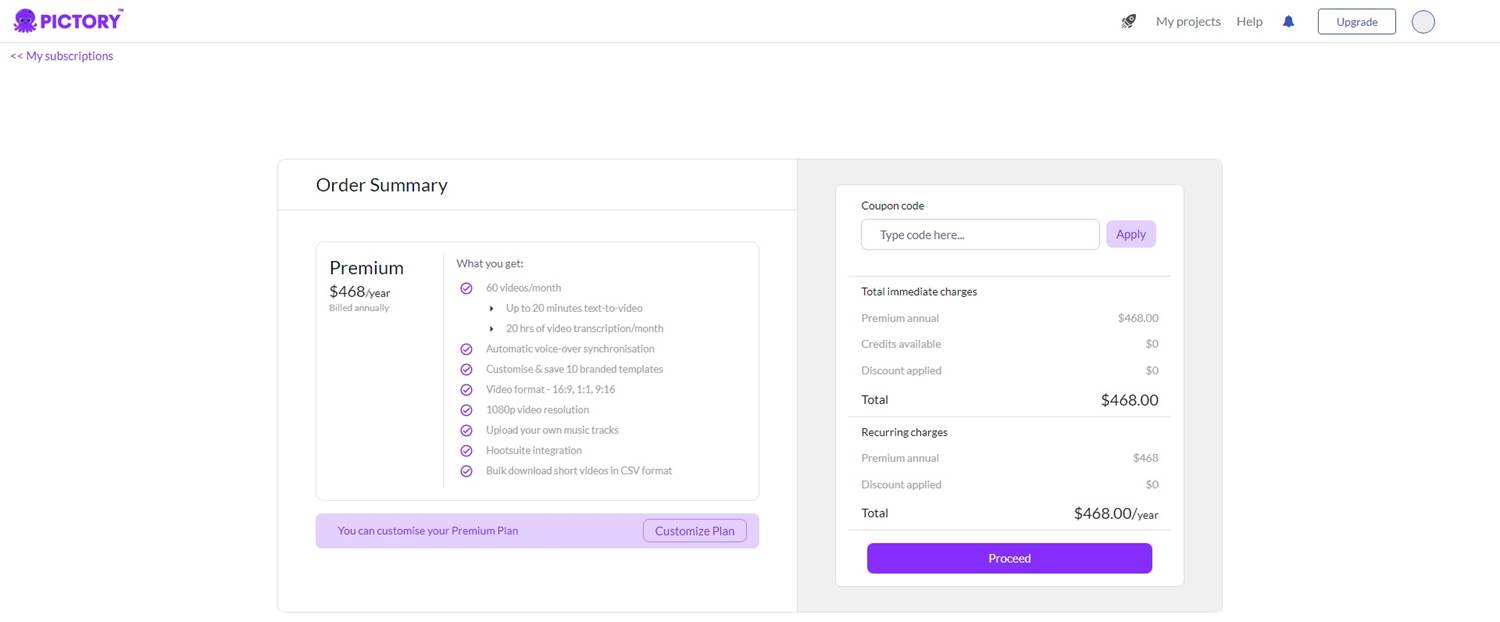
In the order summary there is a place to enter a coupon code.
PictoryAI has a 20% off coupon.
The coupon code is
fieasia41
To apply the coupon, enter the coupon code and click on “Apply”.
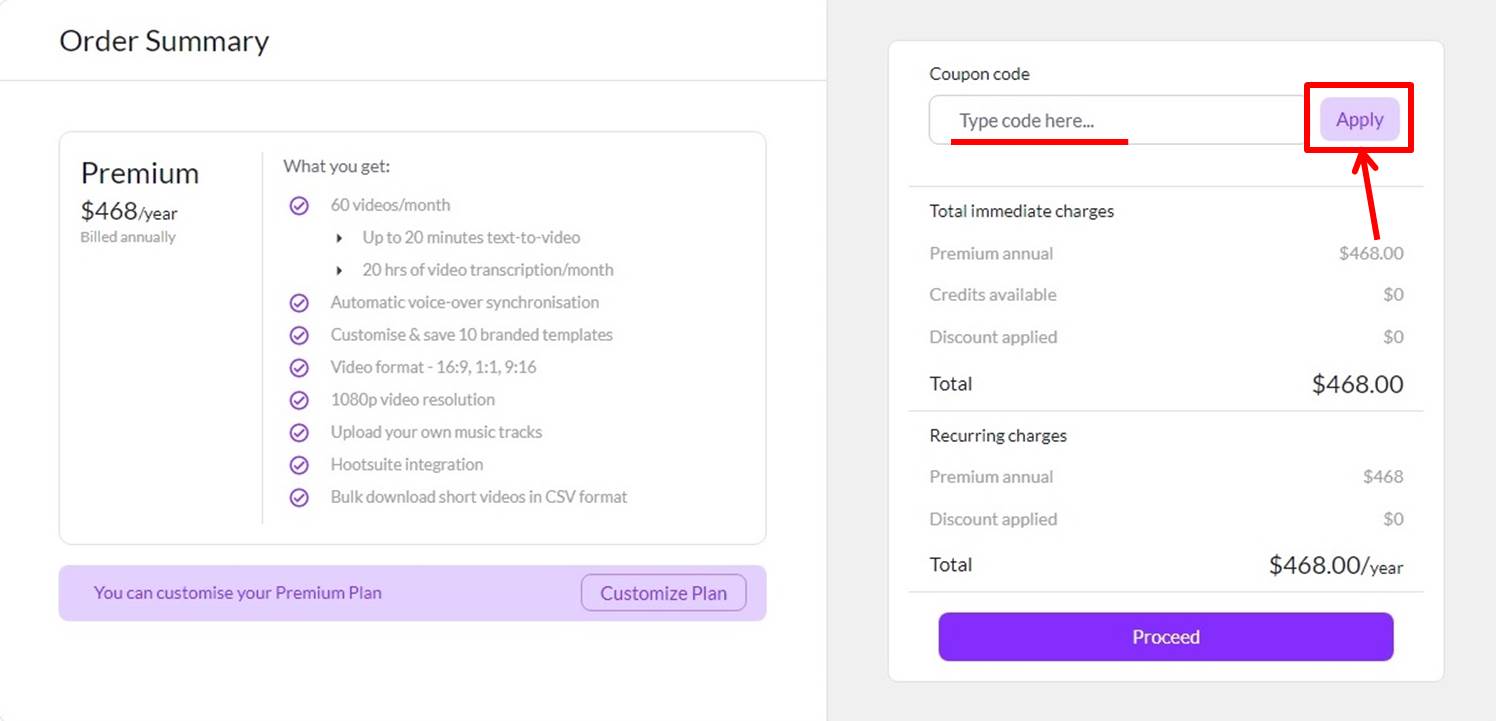
The coupon will then be applied.
The discount amount will be displayed in “Discount applied”.
Click on “Proceed”.
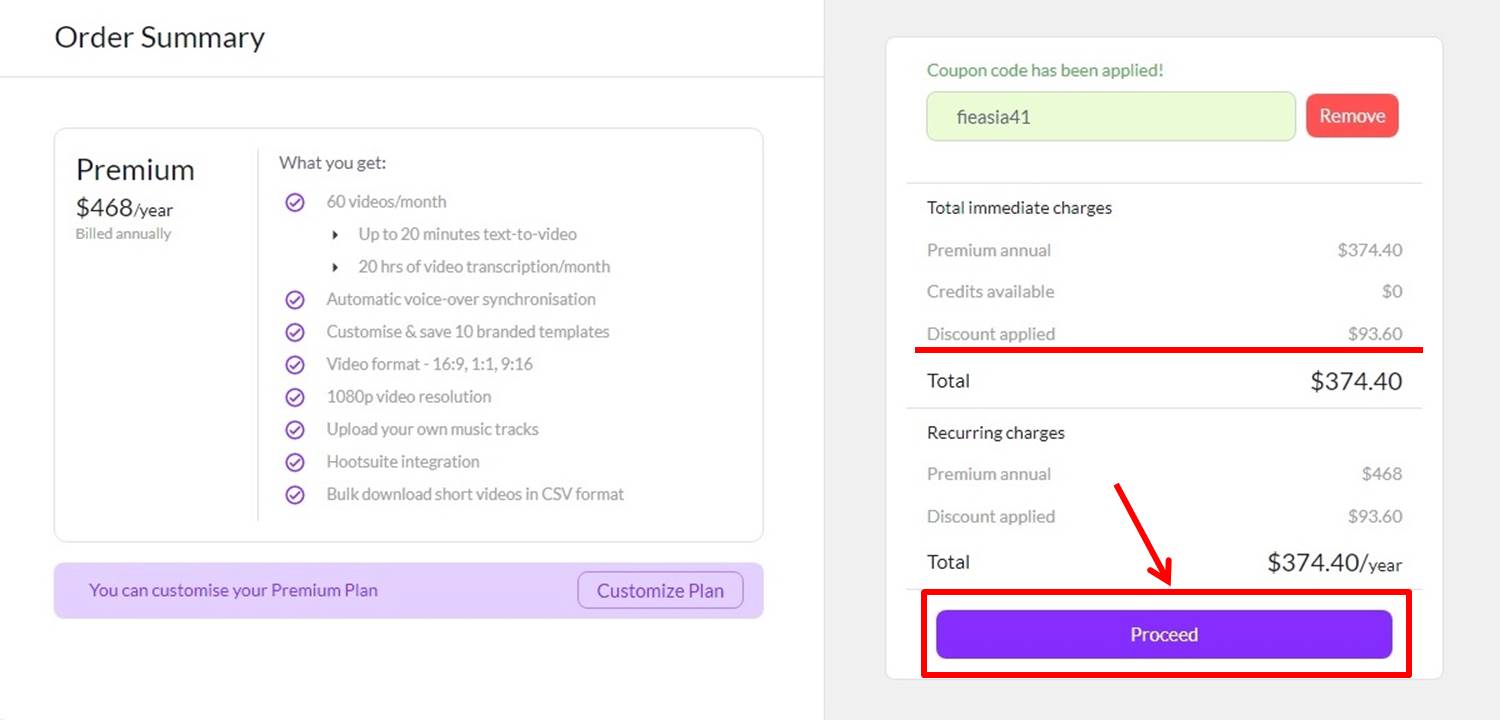
Enter payment information.
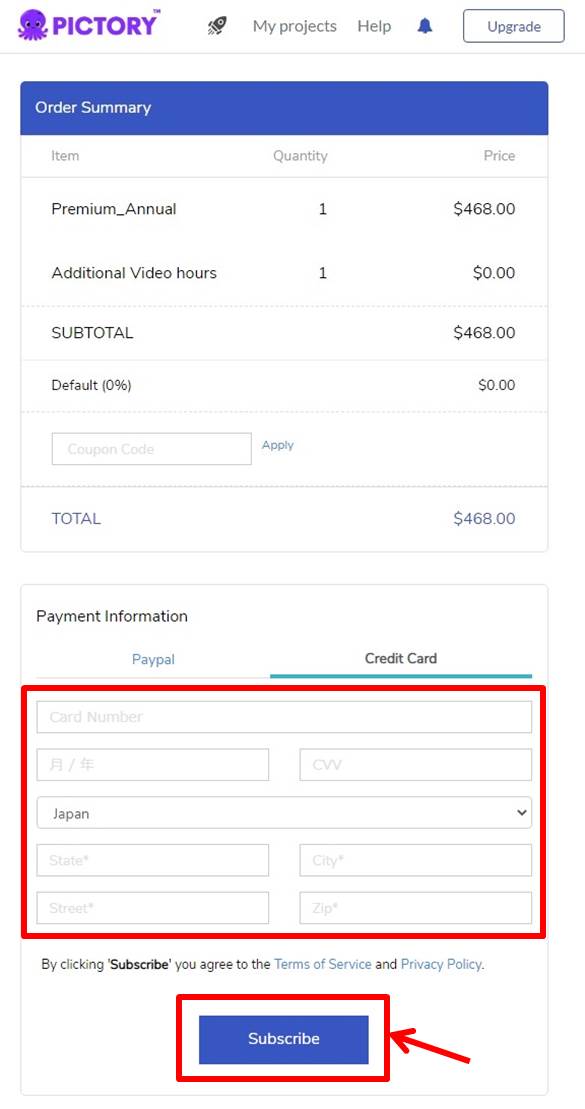
| Card Number | Enter card number |
| Expiration Date | Enter expiration date |
| CVV | Enter security code |
| Country | Select coountry |
| State | Enter state |
| City | Enter city |
| Street | Enter streed |
| Zip | Enter postal code |
Click on “Subscribe.
Congratulations!
You are now ready to upgrade.
Login
Access the official PictoryAI website.
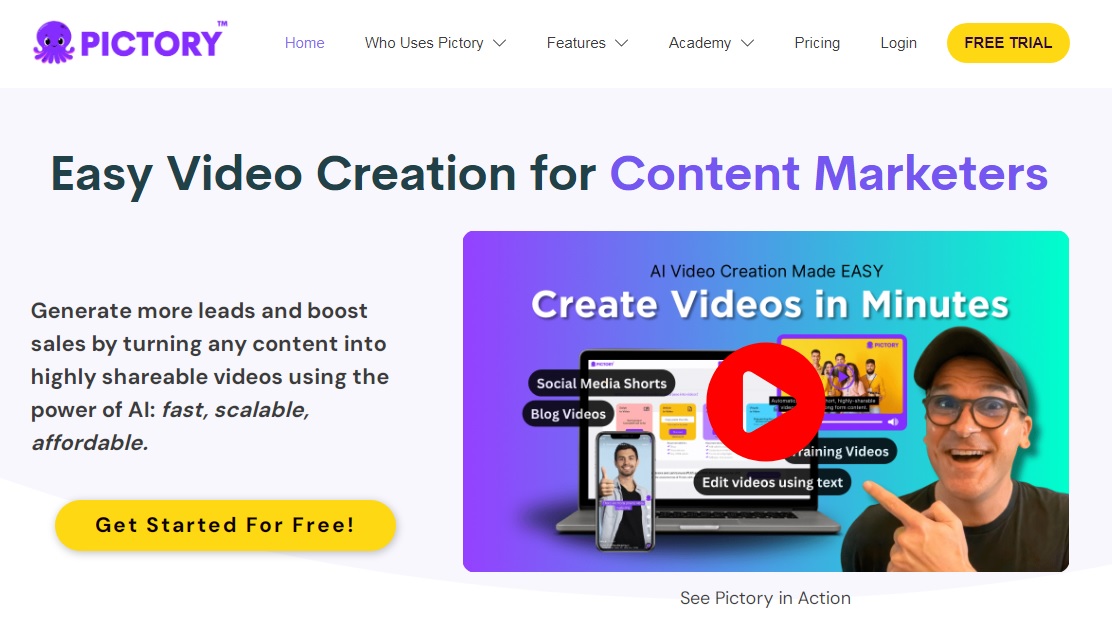
Click on “Login” in the upper right corner.
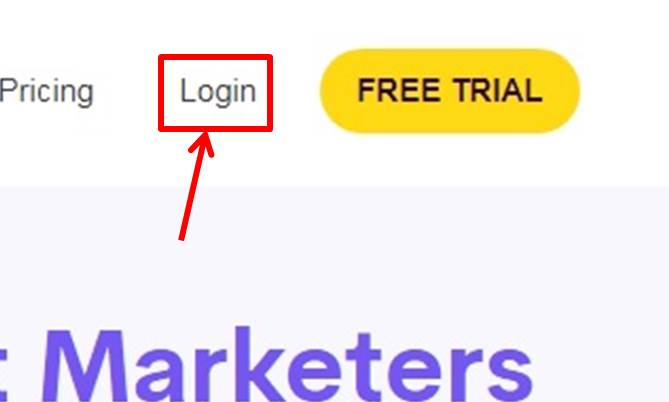
Enter your “Email Address” and “Password”.
Click on “Login”.
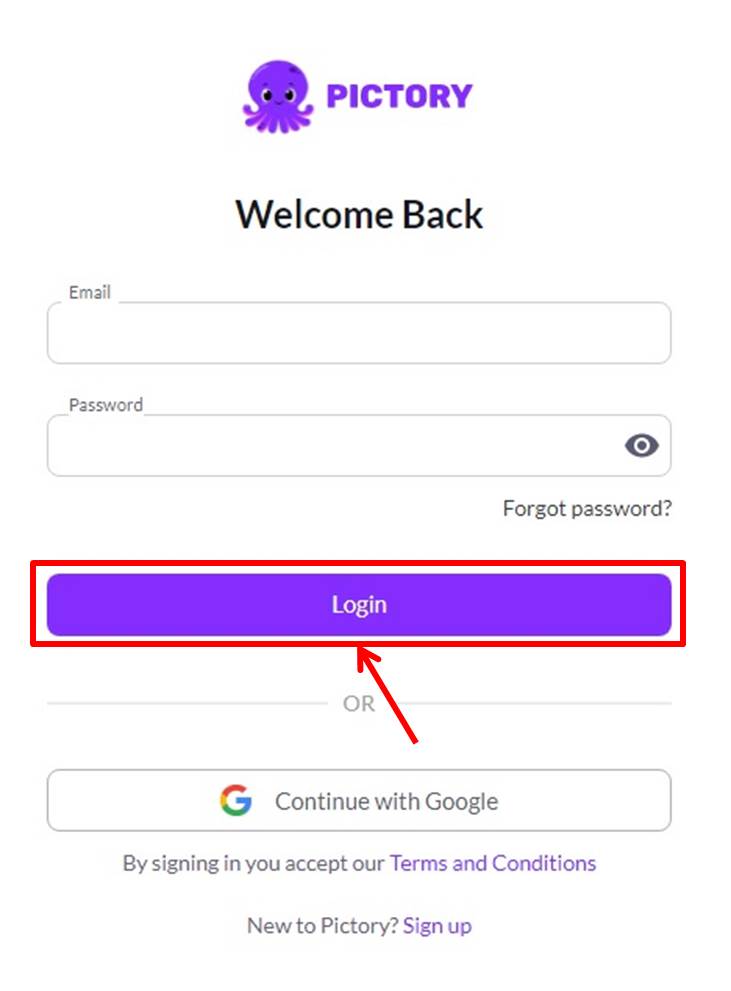
Once you are able to log in to PictoryAI, you will be taken to the dashboard.
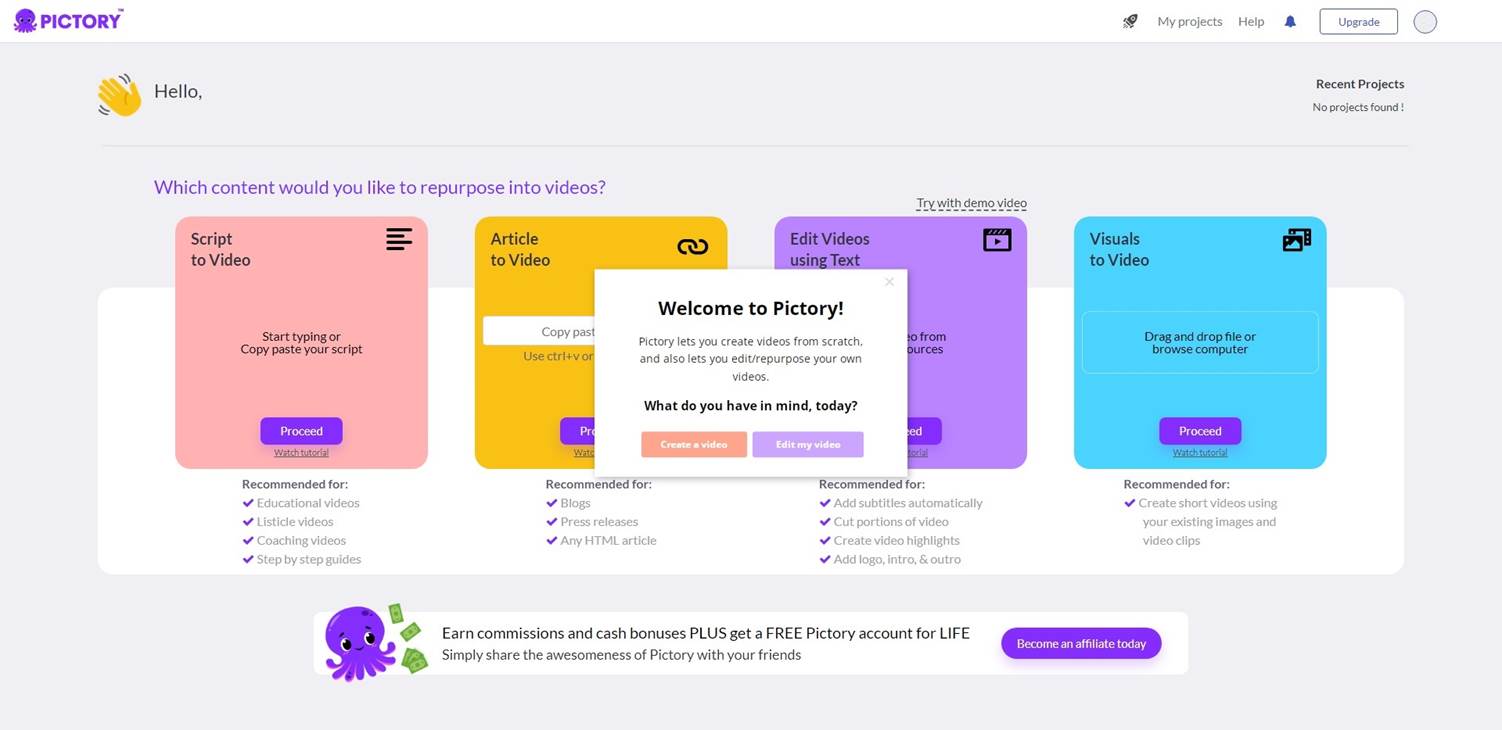
You are now logged into PictoryAI.
You can create videos, etc. on the dashboard.
Create video
Create a video from text.
Click on “Proceed” under “Script to Video”.
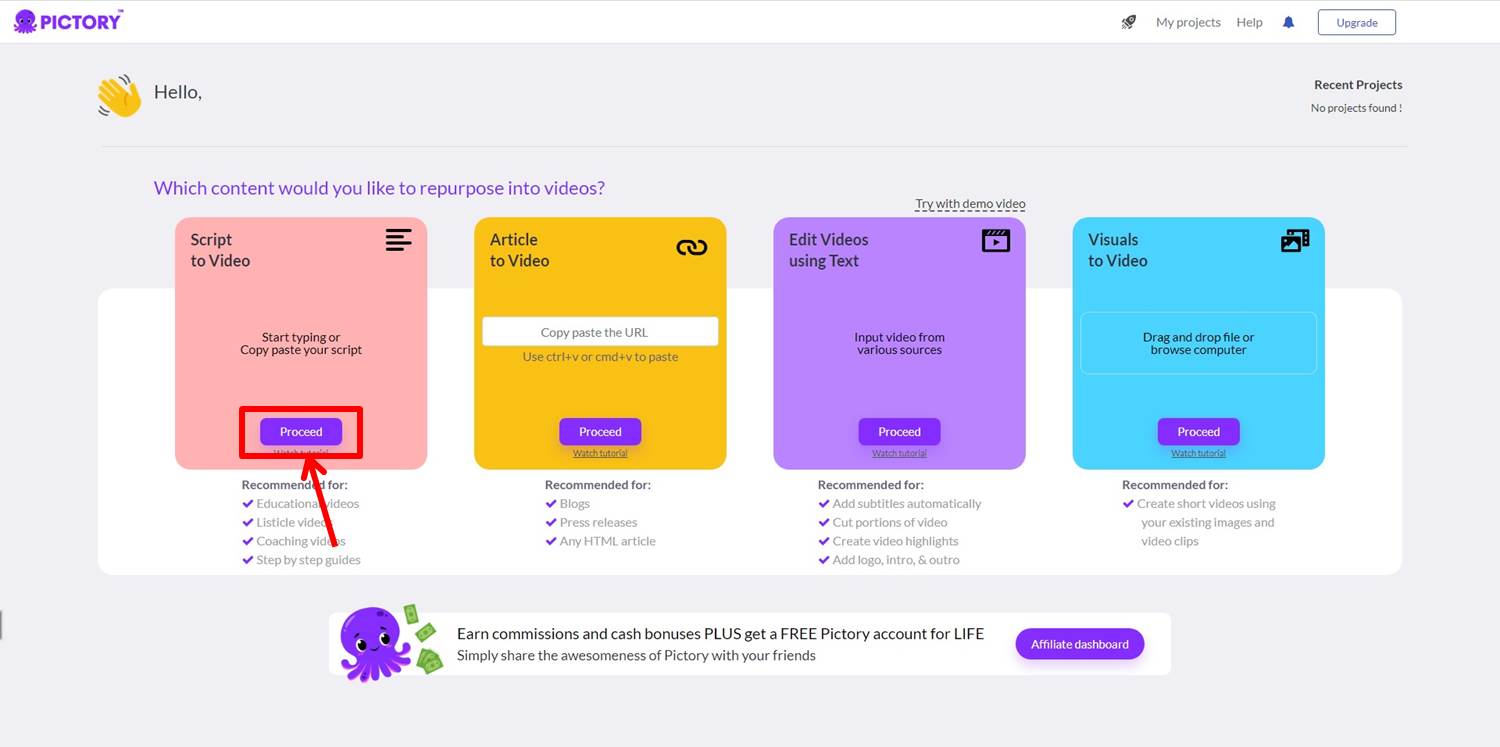
Enter text to be animated.
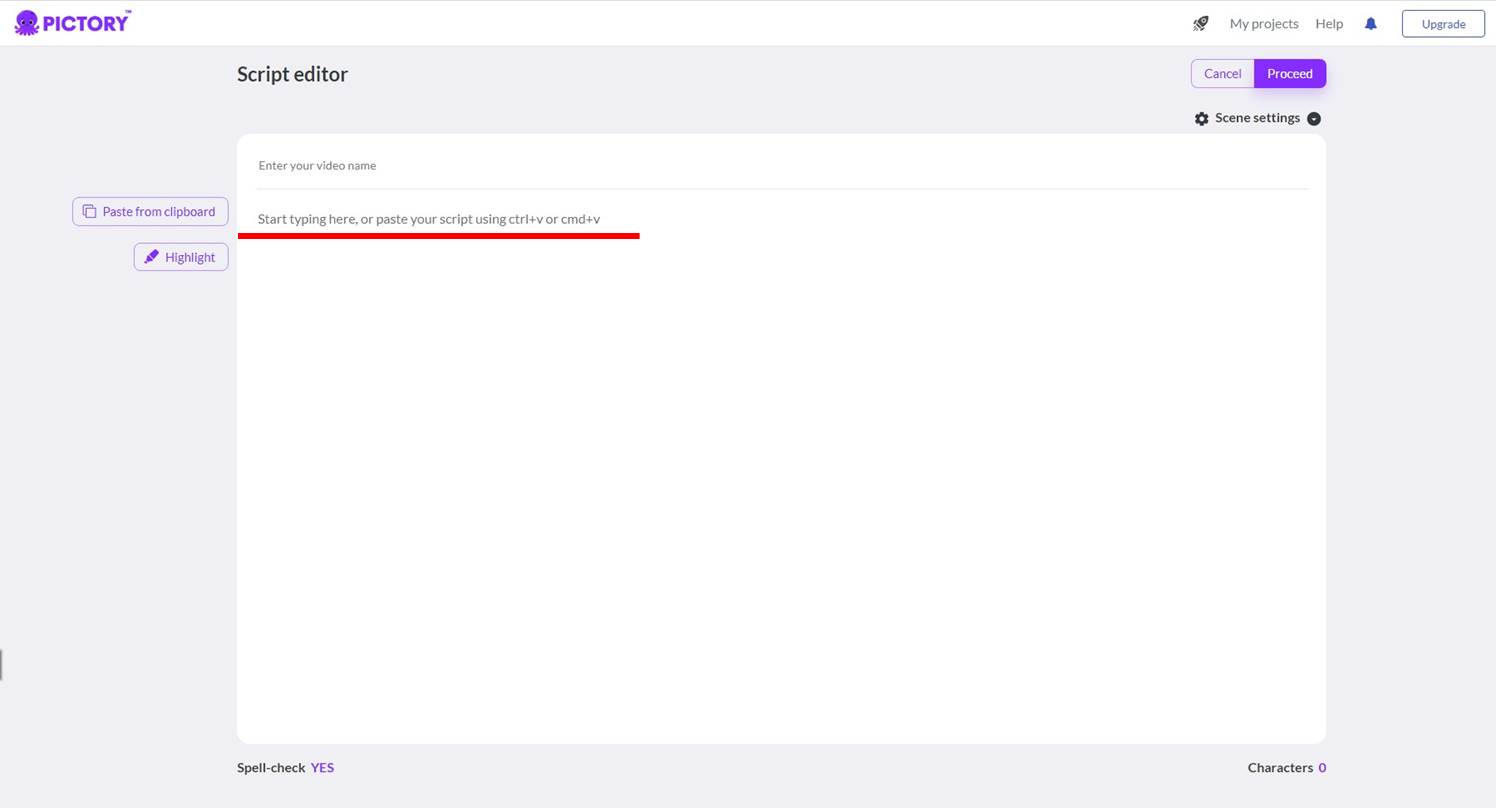
Click on “Proceed.”
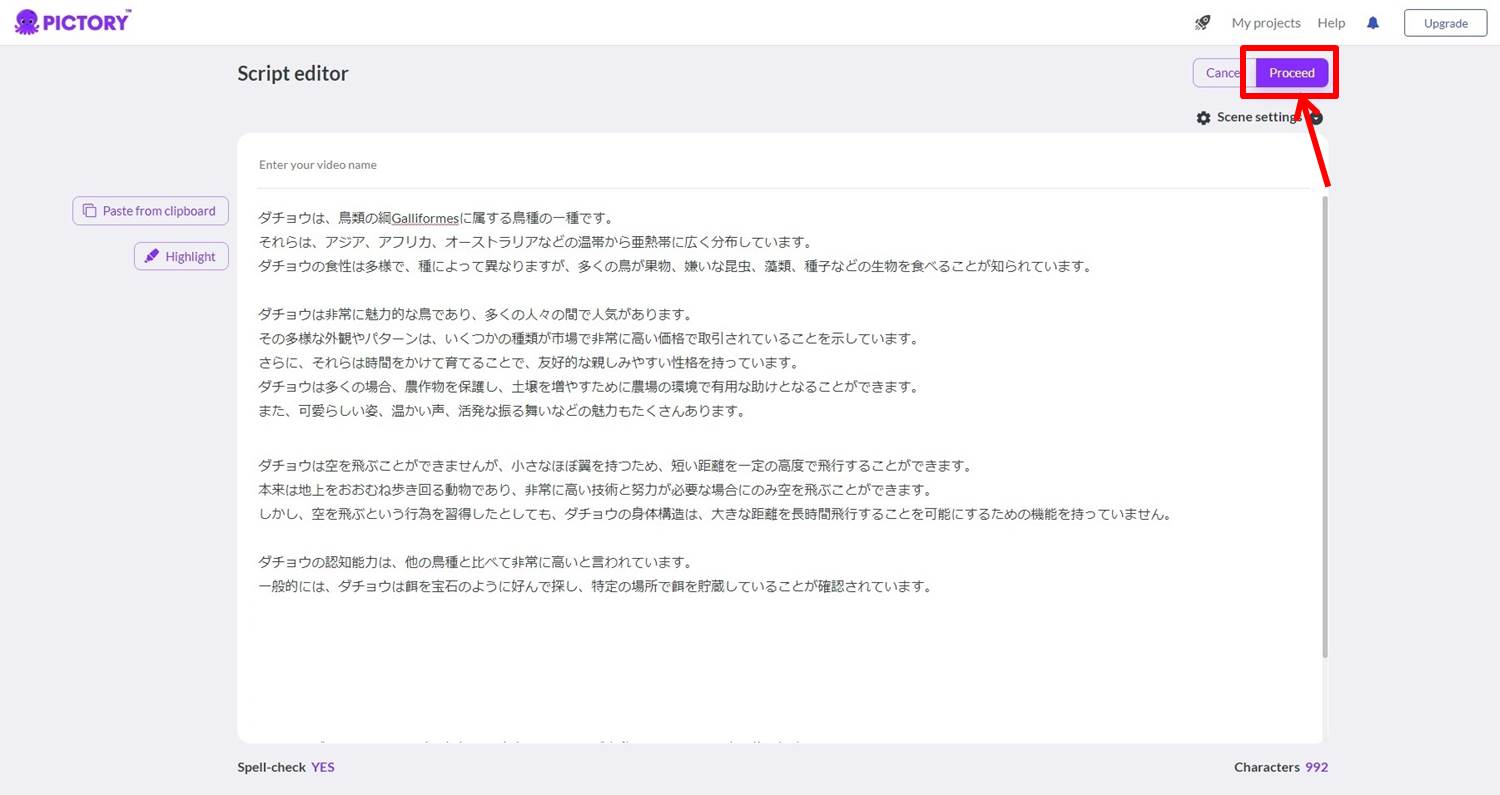
When you have selected a template for your video, click on “Select.
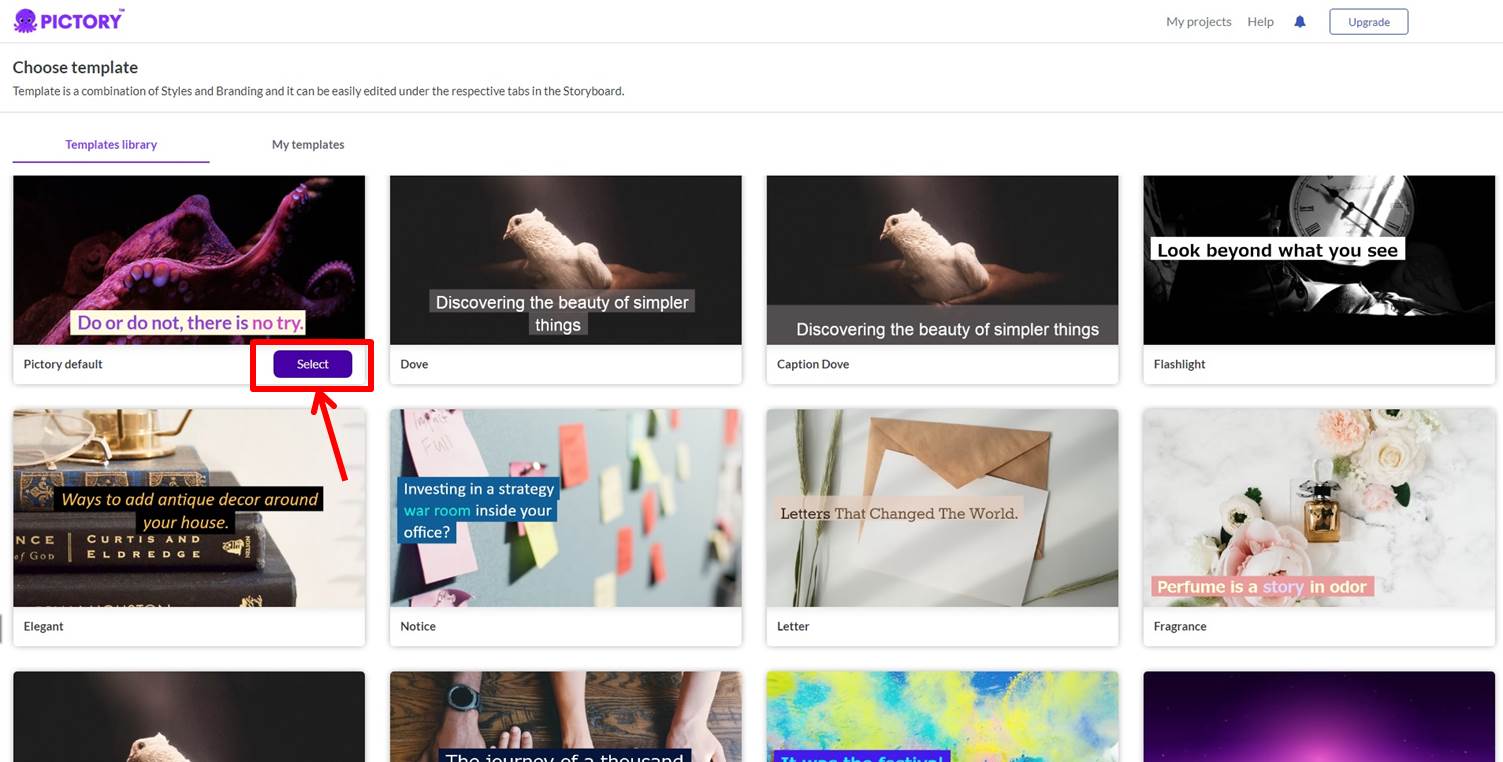
Select the size of the video you wish to create.
The video sizes that can be created are “16:9”, “9:16”, and “1:1”.
Click on “Continue.
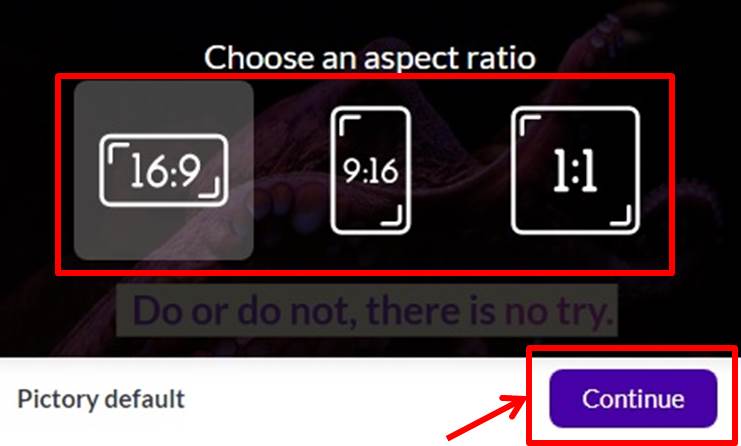
Video creation will begin.
Wait for a while.
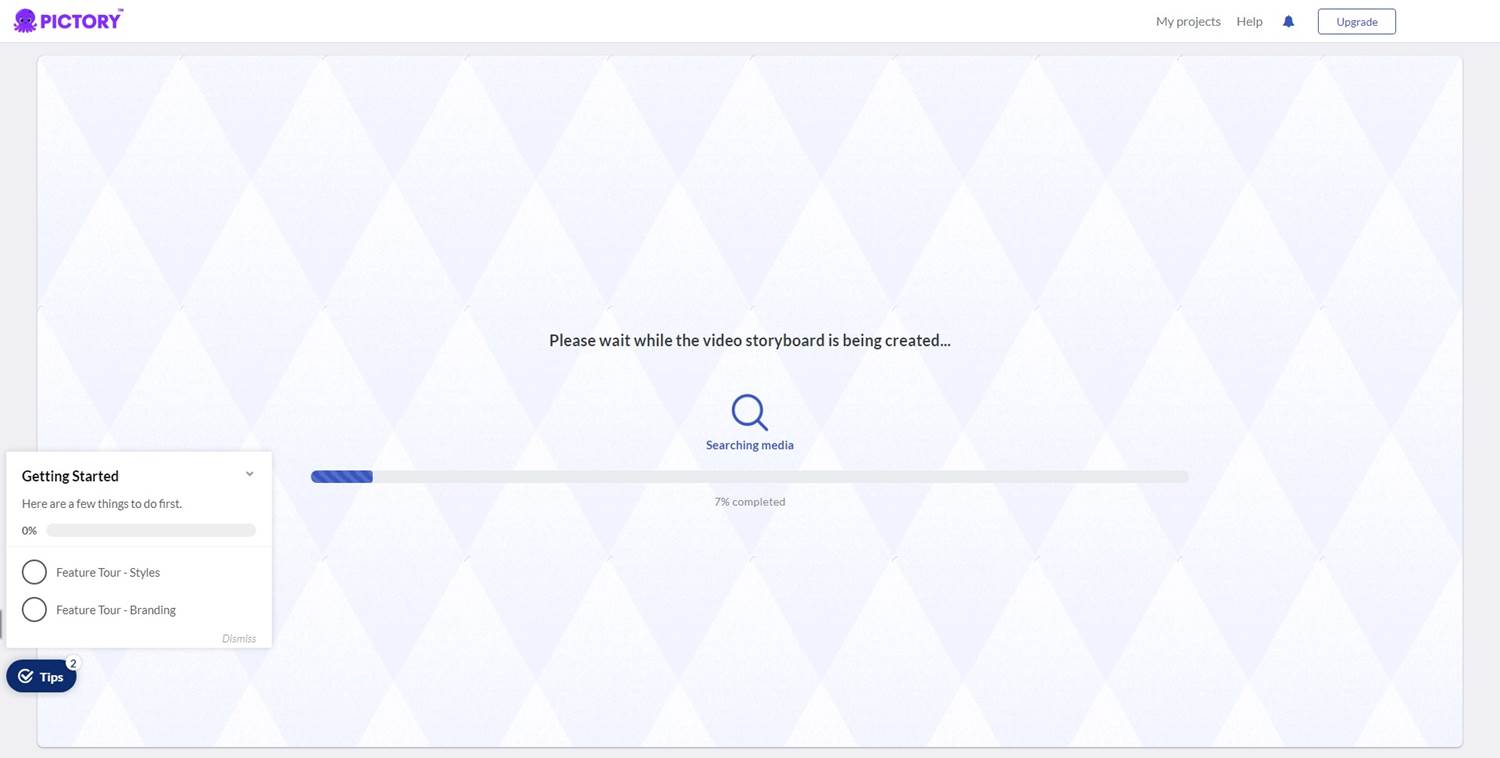
Edit text.
Adjust font, size and position.
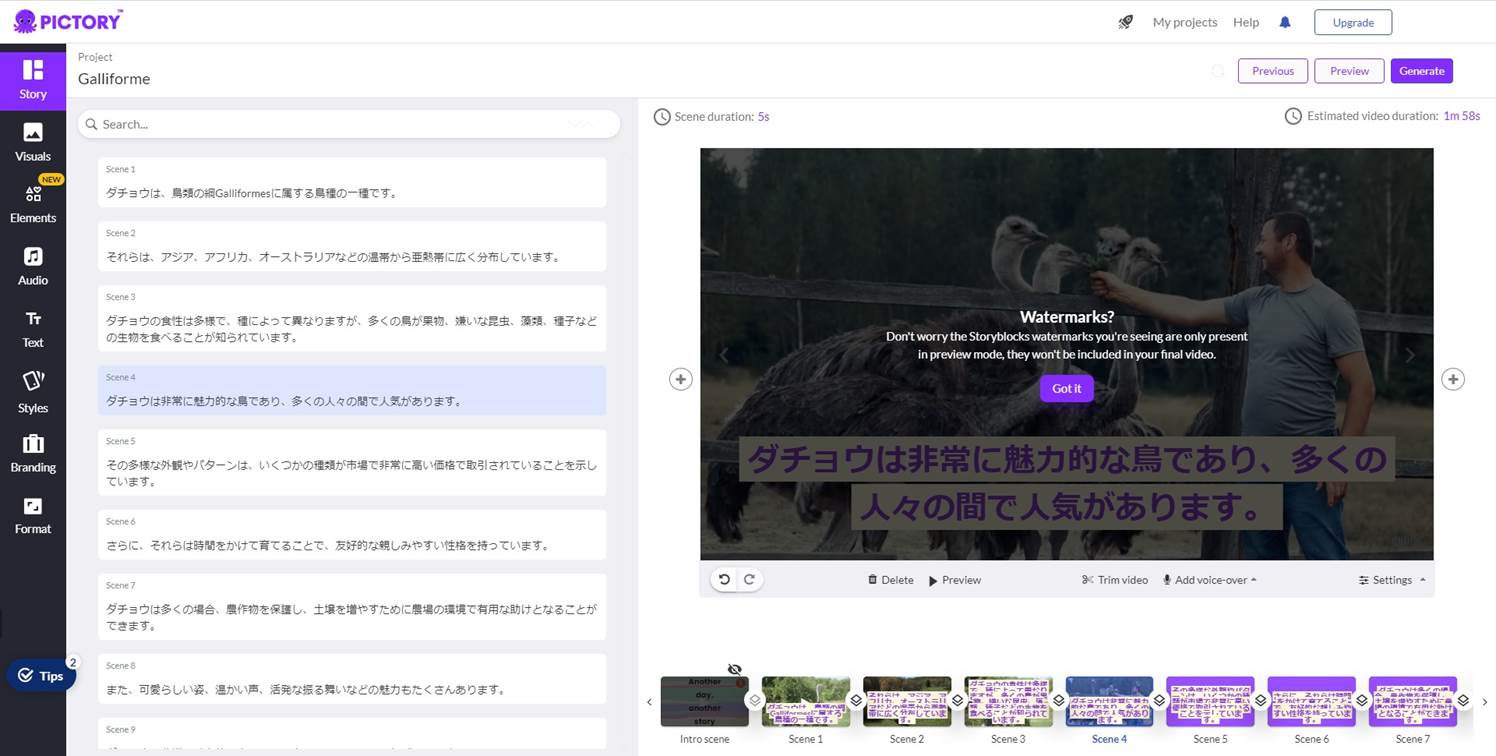
Click on “Visuals.”
Enter search words and candidate videos will be displayed.
Select the video of your choice.
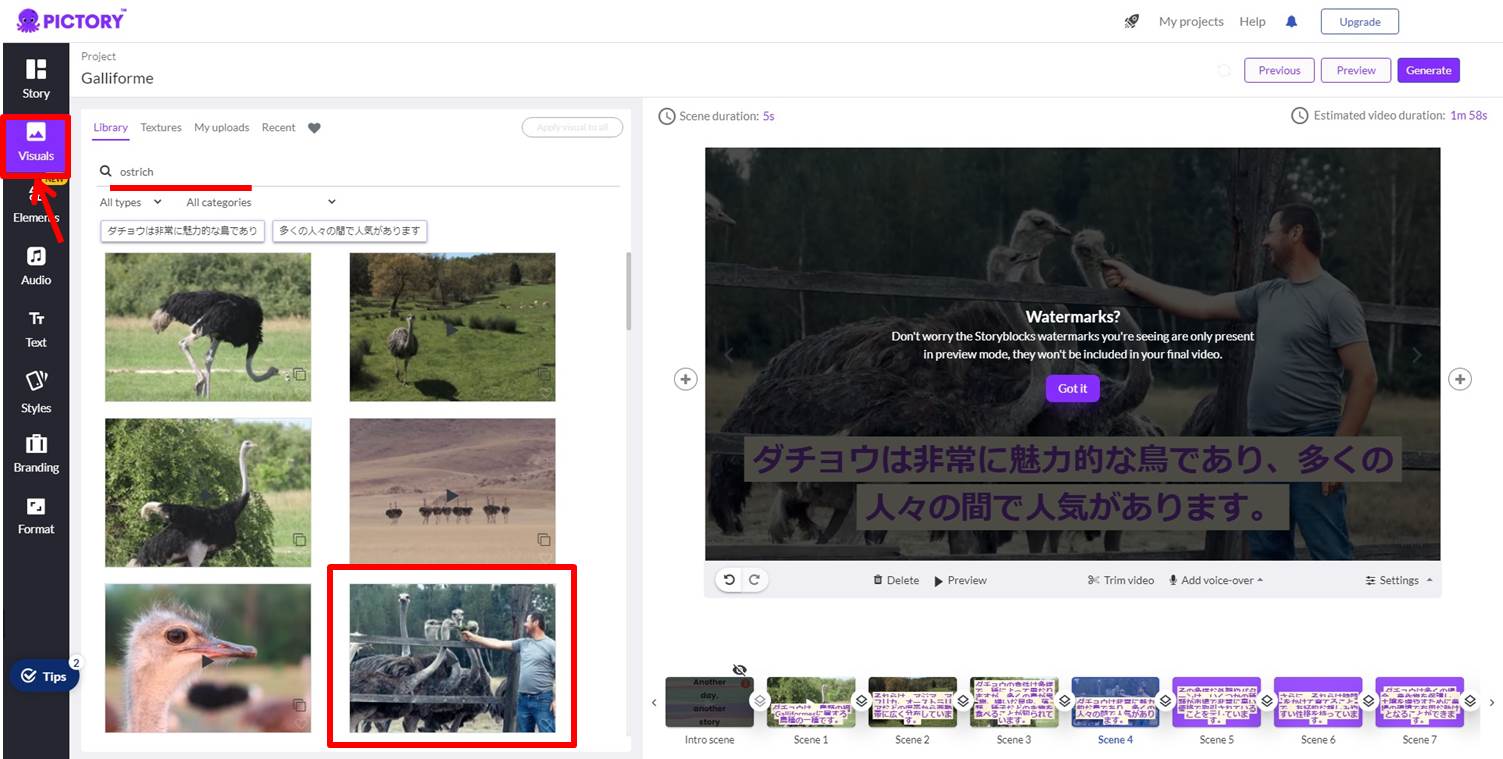
Click on “Audio.”
Select your preferred audio.
Click on “Audio Settings” to adjust the volume.
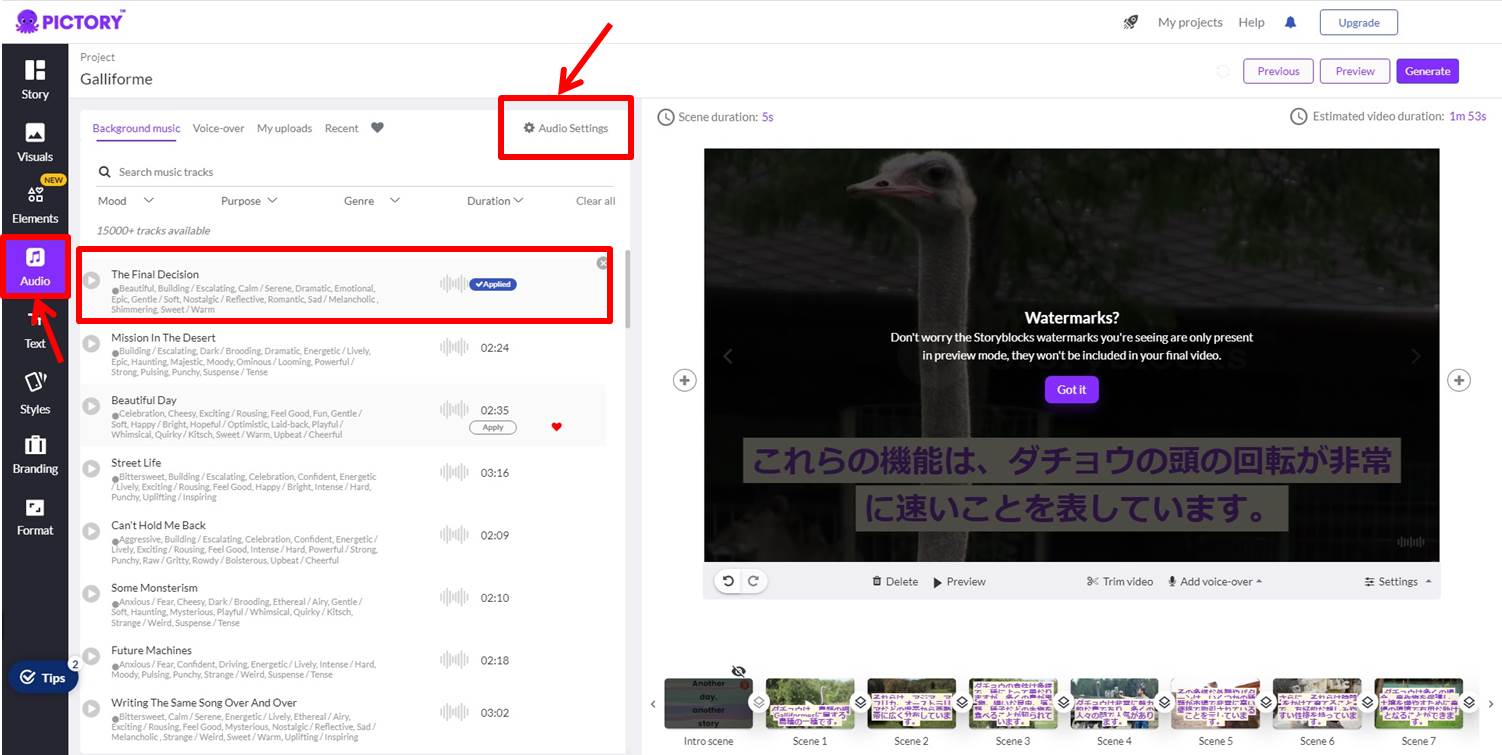
Adjust the sound volume.
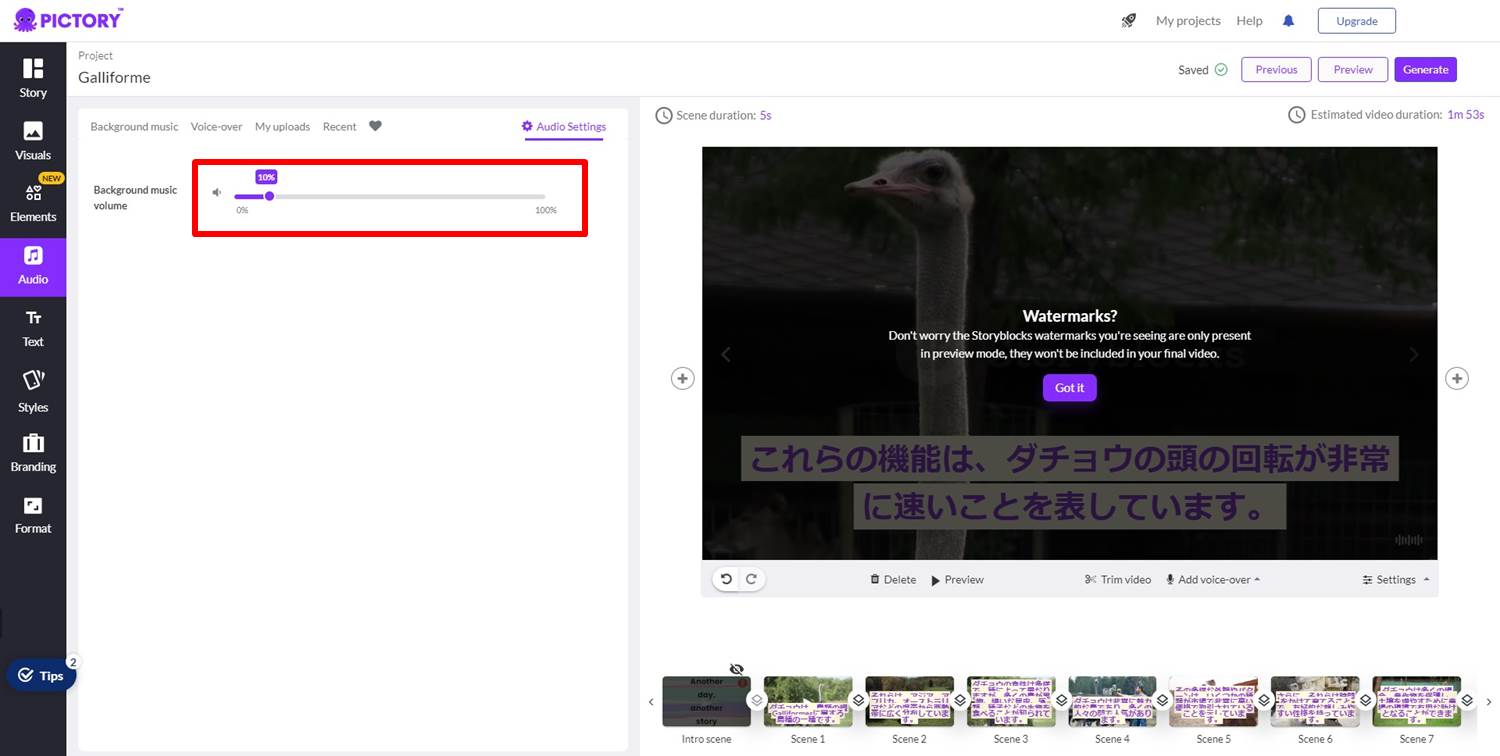
Click on “Preview”.
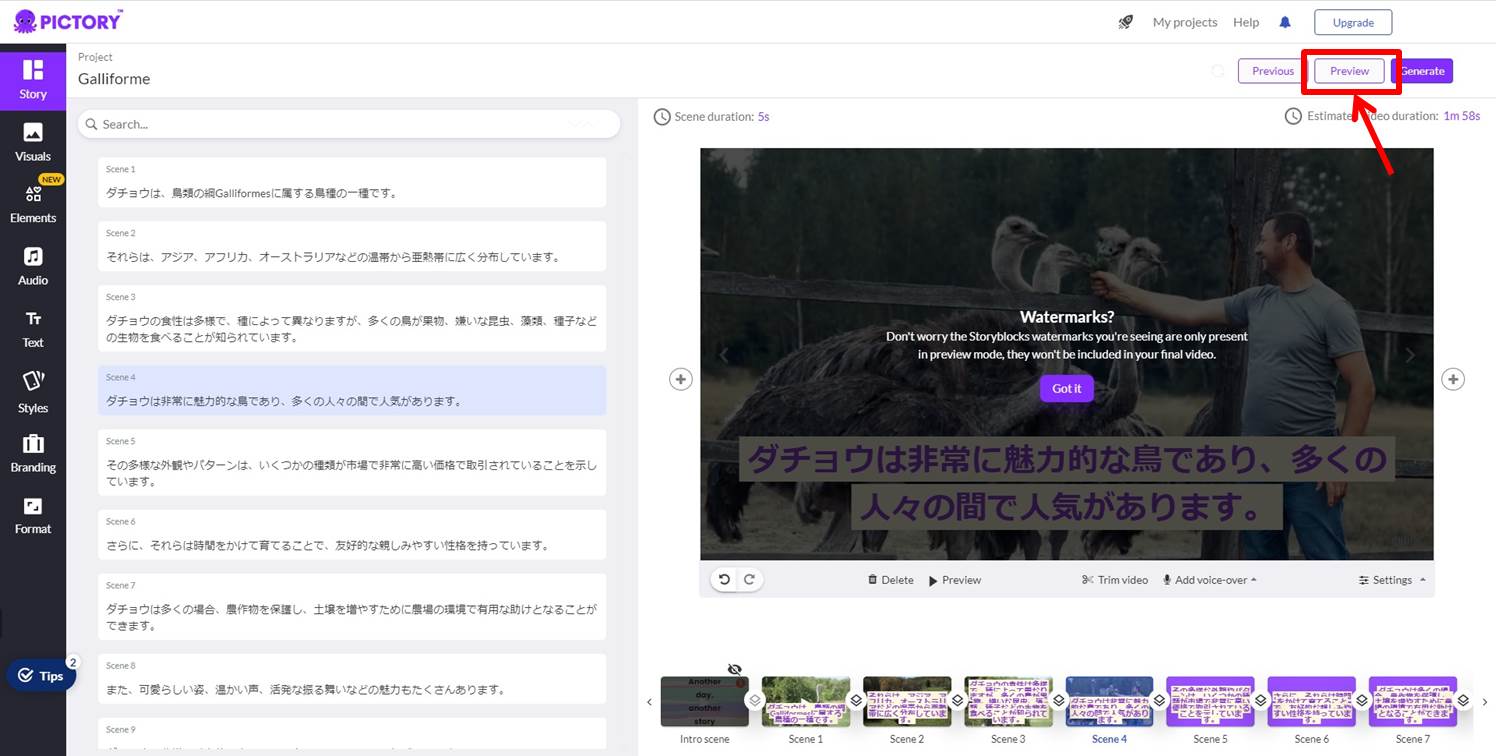
A preview will appear.
Check the video.
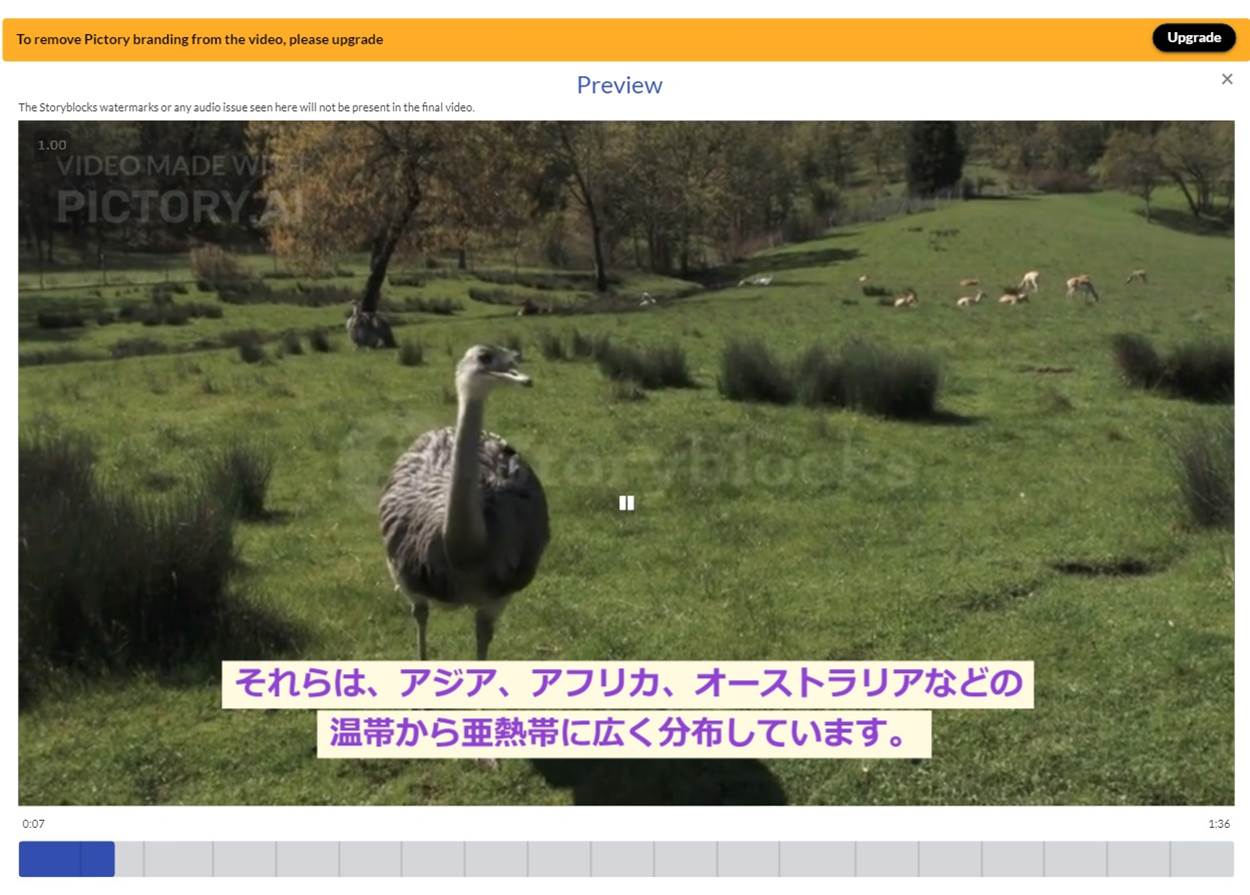
Output the created video.
Click on “Generate”.
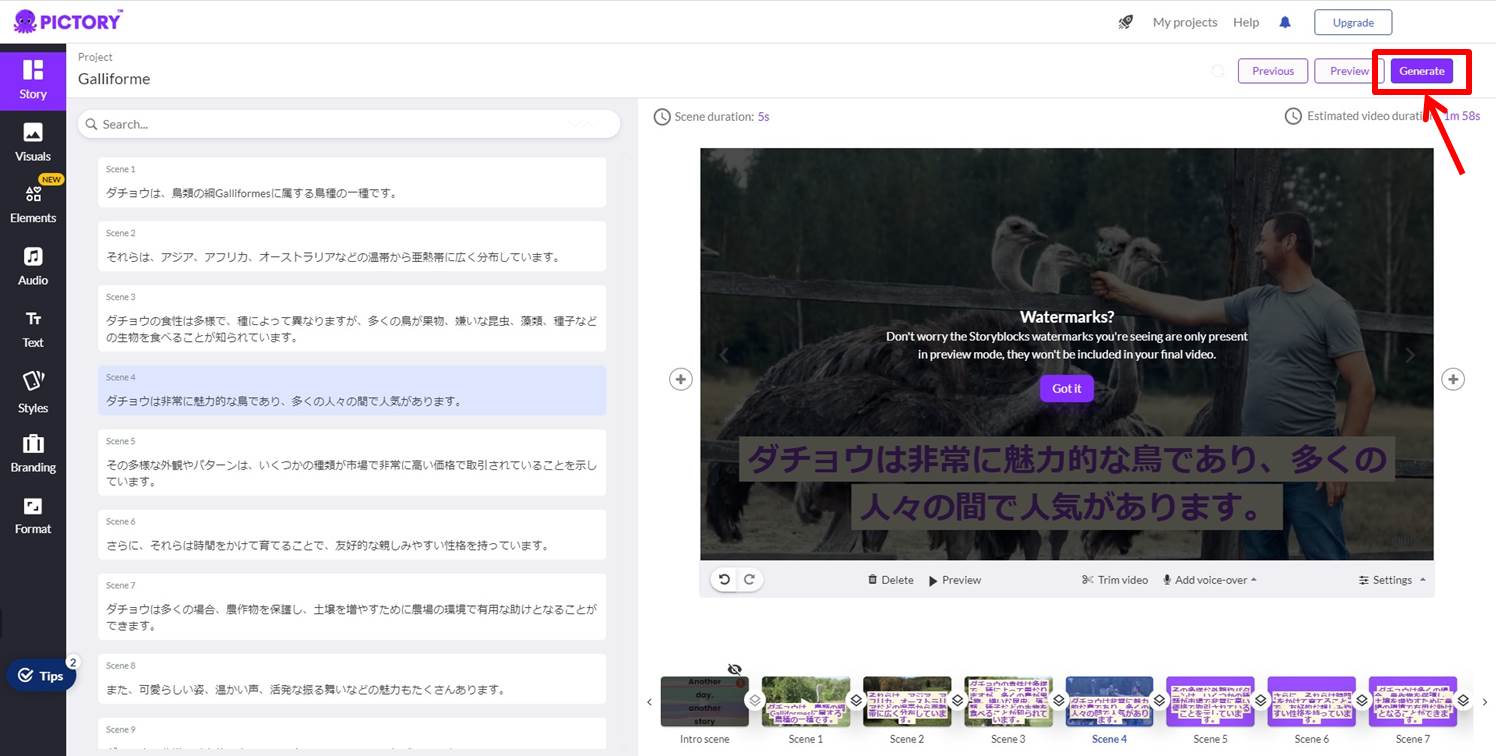
Click on “Video.”
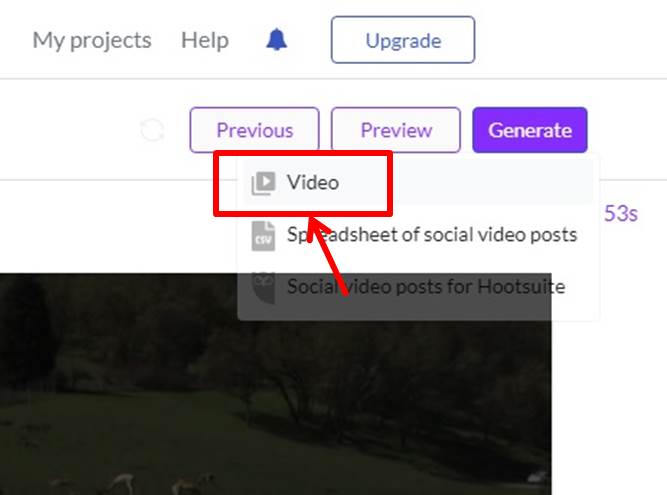
Video output will begin.
Wait for a while until it is completed.
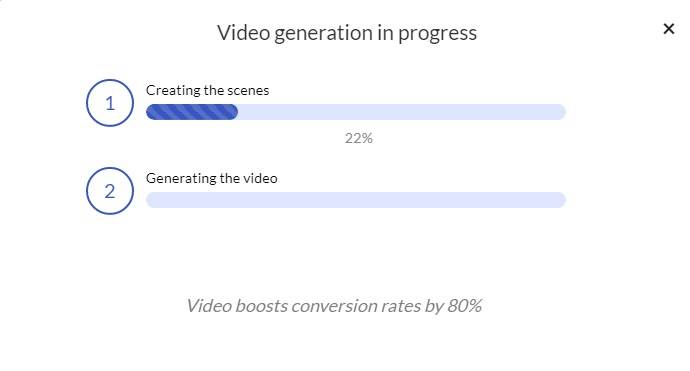
Video output is ready.
Click on “Download” to save the video.
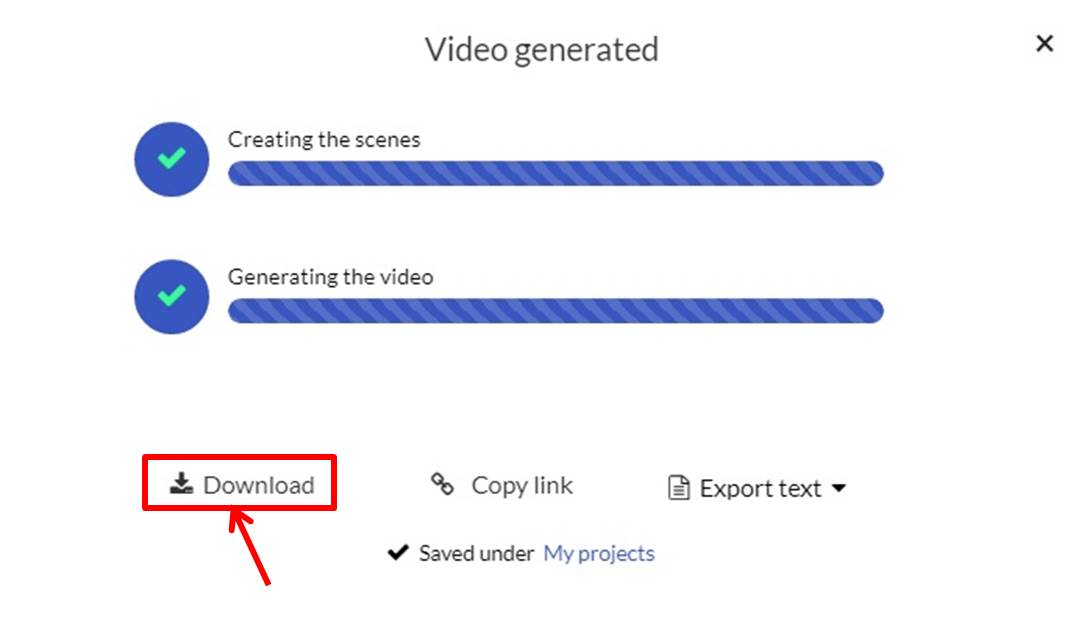
The video has now been created.
PictoryAI
PictoryAI is a service that uses AI to automatically generate high-quality videos by simply entering text.
The AI automatically generates a video from text or illustrations and expresses it with video and audio.
This feature is easy to use and can be used to create a study video from a blog post in an instant, or to cut out a piece of video for social networking from a long piece of content.
In addition, videos can be generated from blogs and websites.
Transcription of videos is also possible.
The subtitle function allows users to understand situations that do not require audio.
The team sharing function allows you to create videos together.
The software features an intuitive design and operability that can be easily used by everyone from beginners to professional staff.
A free trial is available so that you can fully test the functions.
There is also an option to continue using the service for a monthly fee as needed.
It is a cost-effective and easy-to-use environment.
Pictory is a useful tool for content marketing and educational video.
PictoryAI features are summarized as follows
| FREE | STANDARD | PREMIUM | |
| Number of videos | 3 | 30 | 60 |
| Length | 10分 | 10分 | 20分 |
| Logo | 〇 | × | × |
| Upload Sound File | × | × | 〇 |
PictoryAI prices
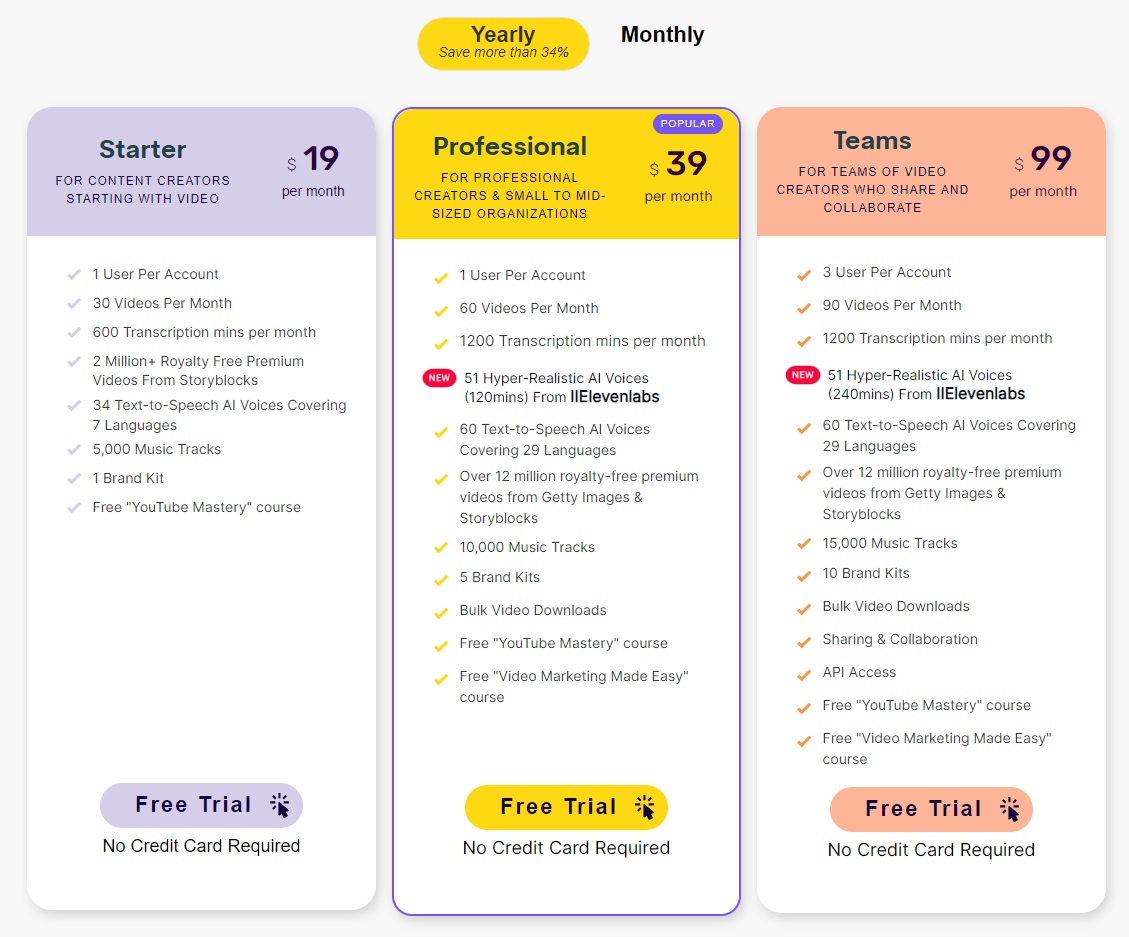
The following is a summary of PictoryAI prices
| Monthly | Annual | |
| Free | Free | Free |
| Starter | $29 | $228 |
| Professional | $59 | $468 |
| Team | $149 | $1,188 |
Free
| Monthly | Free |
| Annual | Free |
The Free plan allows you to create up to 3 videos of up to 10 minutes.
1 user.
However, the video you create will be marked with the PictoryAI logo.
Starter
| Monthly | $29 |
| Annual | $228 |
The Starter plan allows you to create 30 videos of up to 10 minutes.
1 user.
Transcription is 600 minutes per month.
AI voice is supported.
Professional
| Monthly | $59 |
| Annual | $468 |
The Professional plan allows you to create up to 60 videos of up to 20 minutes.
1 user.
Transcriptions are 1200 minutes per month.
Sound files can be uploaded.
AI voice support.
Up to 2 hours per month of ultra-realistic AI voice IIElevenlabs.
Team
| Monthly | $149 |
| Annual | $1,188 |
The Team plan allows you to create up to 90 videos of up to 30 minutes.
3 users.
Transcriptions are 1200 minutes per month.
Sound files can be uploaded.
AI voice support.
Up to 4 hours per month of ultra-realistic AI voice IIElevenlabs.
-
前の記事
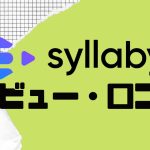
syllaby(シラビー)ってどうなの?口コミ・評判を紹介 2023.09.15
-
次の記事

PictoryAI(ピクトリーエーアイ)を無料体験する方法 2023.10.05

